Hack 14 Fine-Tune Your Recommendations
![]()
![]()
As Amazon gets to know your tastes, it makes recommendations about products you might like. A few quick steps can ensure that your recommendations are on target.
One of the features that makes browsing at Amazon unique is their exceptional ability to personalize the experience. Amazon analyzes your purchase history and makes recommendations of other products you might like based on your unique tastes. You can begin browsing your personal recommendations in Amazon's Your Store section. You can find it by clicking the tab that says "Your Name store" from the main menu.
Reactions to recommended products are inevitably polarized, ranging from "that's perfect!" to "that's waaaay off!" The key to getting good recommendations is Amazon having data about what you like, and even if you've never purchased anything there, you can give Amazon plenty of data about your interests.
To reach the fine-tuning features, go to Your Store and choose "Improve Your Recommendations" from the list of links on the lefthand side of the page. This will lead to the appropriately titled Improve Your Recommendations page, shown in Figure 2-2. The following features can be accessed from this page.
Figure 2-2. Improve Your Recommendations
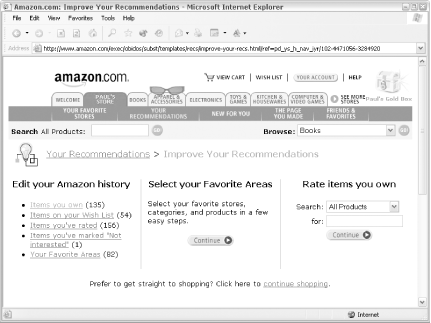
14.1 Recommendations Wizard
If you're creating an account for the first time, the first thing you'll see is a link that leads to Amazon's Recommendations Wizard. This is a getting-to-know-you process that asks about your favorite subject areas or categories and some keywords for various departments, and lists some specific products for you to rate. If you're a long-time customer, running through the wizard is a good way to start refining your recommendations. On the Improve Your Recommendations page the wizard is called "Select Your Favorite Areas." Just click Continue under that heading to get started.
14.2 Rate Items in Your Amazon History
Your Amazon History is a virtual collection of products associated with your account. It includes products you've purchased, of course, but also items you've rated, items in your wish list, or items you've told Amazon something about in some way. Each item in your Amazon history can have information associated with it that you set:
The fact that you own it
A 1-5 star rating
Whether or not the item should be used to make recommendations
Or simply, "Not Interested"
Amazon uses all of this information to make your recommendations more accurate. You can start adding this type of data by clicking any of the links under "Edit your Amazon history" (see Figure 2-3).
Figure 2-3. Editing personal Amazon history
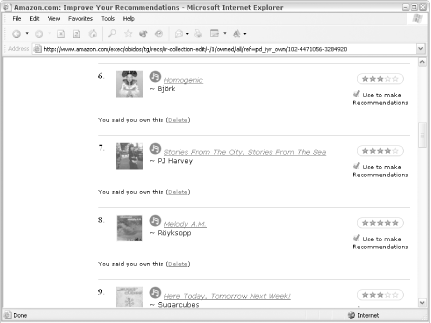
You can rate an item by clicking the number of stars you'd like to give it. You can also specify whether or not to use the item for recommendations. This is particularly handy to weed out any gift purchases you may have made. Buying children's books for your cousin can throw a wrench into your personal recommendations. This is a way to set the record straight.
|
14.3 Add and Rate Items That You Didn't Purchase at Amazon
It's a little-known fact that people actually buy items from stores other than Amazon. If you'd like to use Amazon's recommendation service with these items thrown into the mix, you still can. This is especially helpful when Amazon continually recommends a product that you already own.
From the Improve Your Recommendations page, you can enter a keyword into the form under "Rate items you own," and you'll see a list of search results related to that keyword. Each item has the standard rating options and the ability to mark it as one you own. You can also rate and mark an item as yours from its product detail page. On the lefthand side of the page, you'll find a Rate This Item box (Figure 2-4).
Figure 2-4. Rate This Item box
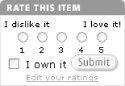
Now that you've added books that you haven't purchased at Amazon, how can you tell which are which? As you browse your Amazon history (by clicking links under "Edit your Amazon history"), you'll notice a status line under each item that lets you know why it's there. Possible statuses are:
You said you own this.
Amazon.com purchase.
You bought this as a gift.
You can remove any of the items you've explicitly added to your history by clicking "delete" next to this status line.







