Hack 18 Create a Wish List
![]()
![]()
Amazon's catalog is your oyster! Save those items you want in once place and let everyone know what you really want.
Remember those novelty socks you got as a gift from your aunt on your last birthday? The thought was nice, but if she'd known you would have preferred a Lord of the Rings DVD instead, everyone would have been happy. Your aunt would have known she got exactly what you wanted, and you'd think of her fondly as you watched Frodo battle evil. Amazon's Wish List feature lets you set up a list of products you can share. The wish list also stores your address so your aunt won't have to try to remember where you live.
|
Wish lists can be used for more than just accurate presents; they can also help nonprofit organizations. If you visit Amazon's charity page (http://www.amazon.com/exec/obidos/tg/browse/-/557206/), you'll find that several organizations like Toys for Tots and Habitat for Humanity have public wish lists of items they need. Buying through their wish list means your donation will make it to the proper address, and you know it's something they've specifically noted they need.
You can create a wish list by clicking the "Add to Wish List" button on any product detail page. It's located on the righthand side of the page under the "Add to Shopping Cart" button. Alternately, you can click "Wish List" from the top of any page. From there you can browse items to add to your wish list.
Once an item is on your wish list, you can set the quantity you'd like ("Desired") and include comments (see Figure 2-7).
Figure 2-7. Edit Wish List page
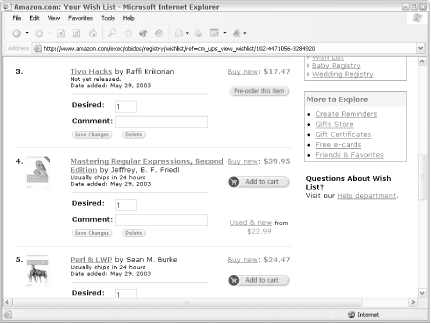
|
You can add more items by browsing Amazon as you normally would, clicking "Add to Wish List" when you spot something you'd like to add. To make changes, you can click the Wish List link from the top of any Amazon page or point your browser to http://www.amazon.com/wishlist.
18.1 Finding Your Wish List ID
Once you have a wish list with some items in it, it's nice to be able to link directly to it. With the public URL in hand, you can post a link to it on your web site or send it to everyone you know via email. This saves people the step of searching for your name or email to find what you're wishing for. And it's good to do everything you can to remove barriers to people buying you stuff!
Every wish list has an internal Wish List ID. You won't find it on any pages at Amazon, but you will find it in your wish list's URL (sometimes). The quickest path to reaching your wish list while guaranteeing that its ID is in the URL is:
Click "Wish List" from the navigation menu at the top of any Amazon page. (Sign in if necessary.) Under the title graphic, you'll find "Already have a Wish List? Click here to sign in."
Across the top of the page you'll see a navigation trail that says "Friends & Favorites
About You
Your Wish List." Click "About You" to get to your About You page.
On the lefthand side of the page in the Browse menu, click the "Wish List" link. It should be at the top of the link list.
You'll find yourself back on your wish list page, but this time you'll see the Wish List ID in the URL. The URL should look something like this:
http://www.amazon.com/exec/obidos/registry/3FOF79BIVB2XX/ref=...
That bundle of characters after /registry/ is your Wish List ID. Armed with this ID, you can create short links [Hack #4] that are suitable for sending via email:
http://www.amazon.com/o/registry/insert wish list ID
Also, Jonathan Leblang at Amazon noted a URL shortcut for jumping to a wish list if you know the list owner's email address:
http://www.amazon.com/o/wishlist/insert email address
|
If you'd rather keep your wish list completely private, you can alter your settings slightly to make sure no one can find it. Browse to your wish list and click the "Edit Info" button under "Your Searchable Options" on the righthand side of the page. You'll find a form that contains the information associated with your wish list. Simply uncheck the box next to "Keep My Wish List Searchable," update it, and the items on your list will be between you and Amazon.
18.2 Recommendations Based on Wish List Items
If you'd like to see product recommendations based on items that are similar to those in your wish list, make sure you're signed in and then click "Your Wish List recommendations" from the top of your wish list page. You can also visit the recommendations page directly at http://www.amazon.com/o/subst/stores/registry/wishlist/recommendations.html.
To see recommendations based on other people's wish lists, track down their Wish List ID and browse to this URL:
http://www.amazon.com/o/tg/cm/wishlist-gifts-detail/-/insert wish list ID/
18.3 Deleting Your Wish List
If you'd like to remove your wish list for good, you can do so from the "Deleting Your Wish List" page, http://www.amazon.com/exec/obidos/tg/browse/-/501090/. Once it's gone, though, it's gone forever!







