Hack 59 Build Associate Links
![]()
![]()
The key to earning money through the Associates Program is linking to Amazon the right way.
Once you have an Amazon associate account and associate tag, you can start sending traffic to Amazon. You can't just place your associate tag anywhere in any Amazon URL to get credit for sending visitors. Amazon's servers expect specific URL formats with your associate tag in specific parts of the URL. Once you know the URL patterns, you'll be able to build your own fee-earning links no matter which part of Amazon you're linking to.
59.1 Link to the Amazon Home Page
According to Google, there are about 36,400 web pages that link to Amazon with their base URL (http://www.amazon.com/). That means each one of those pages has a bit of HTML that looks like this:
<a href="http://www.amazon.com/">Amazon</a>
It also means that the owners of these sites aren't collecting referral fees for traffic they send to Amazon. In contrast, Google estimates only 432 sites link to the Amazon home page with the associates format. That's a lot of lost revenue!
http://www.amazon.com/exec/obidos/redirect-home/insert associate tag
This specially formatted URL links to exactly the same page. The difference is that Amazon ties any sales made from it with your associate account.
59.2 Link to Individual Products
As a general rule, targeted sales work much better than general sales. For example, sending someone to the Amazon home page is a bit like saying, "Go see if there are any books you'd like to buy." Sending someone to a product detail page is more like saying, "Check out this specific book." If that book happens to be related to something they're already interested in, the chances for a sale are much higher.
If you have a product's ASIN (or ISBN for books), you can easily build links directly to that item's product detail page [Hack #3]. Here's a URL that links directly to the product detail page for this book:
http://www.amazon.com/exec/obidos/ASIN/0596005423
To be credited for sending visitors to the site, add your associate tag to the end of the URL:
http://www.amazon.com/exec/obidos/ASIN/0596005423/insert associate tag
One thing you'll notice when clicking a product link with an associate tag is that you won't always go directly to the product detail page. Instead, you may see a few product details at the top of the page and several similar items below, as in Figure 5-1.
Figure 5-1. Similar items referral page
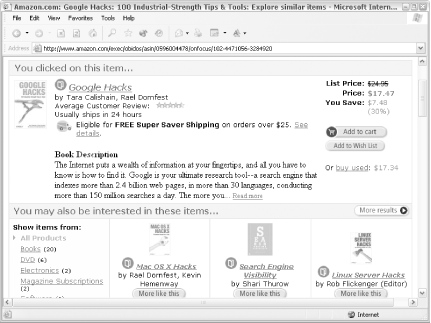
Amazon shows this page instead of a product detail page to make the transition from your site less abrupt. Notice how they title the page "You clicked on this item . . . ". This also gives Amazon a chance to put more products in front of their potential new customer.
|
It's not possible to predict when you'll get a similar items page instead of a product detail page, but you can tell Amazon to skip the similar items page.
59.3 Bypass the Similar Items Page
With qualifying books (and only books), the amount of the referral fee earned depends on when someone decides to add an item to their cart. If someone clicks a link to a product on Amazon and then immediately adds the item to their cart, it's considered a direct sale. That means the referring associate can earn 15% of the sale instead of the standard 5%. If someone visits the page, browses around the site, and then adds the item to their cart, it's considered an indirect sale.
|
As you can see, this increased fee provides an increased incentive to link directly to individual products. It also provides an incentive to make sure the visitor goes directly to the product detail page rather than the similar items page. With so many extra product choices, the similar items page encourages your referred visitor to browse before adding an item to their cart. The product detail page provides more information about the specific product you've referred them to.
You can remove all chance that someone will see the similar items page by adding a ref=nosim directive to the URL right after the ASIN and before your affiliate tag. So this URL will always take a visitor to the product detail page for this book:
http://www.amazon.com/exec/obidos/ASIN/0596005423/ref=nosim/insert [RETURN]
associate tag
59.4 Link to Search Results or Product Categories
While it may be advantageous to link to single products, there may be times when you want to link to a whole group of products. Suppose the owner of a Dungeons & Dragons discussion board wanted to link to books about medieval swords, but didn't have time to find every book on the subject and link to them individually from the site. That's where search results or category results could be useful.
It's important to get the URL format right so you're credited with the referral. As mentioned, you can't simply add your associate tag to the end of any URL and expect to be credited.
59.4.1 Keyword Search
One way to link to a group of products is through a keyword search. The base search URL includes the external-search command:
http://www.amazon.com/exec/obidos/external-search/
And here are the potential variables you can add to the base URL:
- mode
-
The product category to search (e.g., books, magazines, music). For a complete list, see the options in a drop-down search box [Hack #64]. You can set the mode to blended to search all product categories.
- keyword
-
The keyword to search for.
- tag
-
Your associate tag.
So, putting it all together, the search results syntax is:
http://www.amazon.com/exec/obidos/external-search/?mode=insert[RETURN]
mode&keyword=insert keyword&tag=insert associate tag
Our Dungeons & Dragons site owner might include a link like this from the discussion board:
Find <a href="http://www.amazon.com/exec/obidos/external-search/[RETURN] ?mode=books&keyword=medieval%20swords&tag=insert associate tag">sword [RETURN] books at Amazon</a>.
If you'd like to let your visitors type in their own keywords, you can add a search box to your site [Hack #64].
59.4.2 Specific Product Categories
Product categories are identified with codes called browse nodes [Hack #8]. If you know the browse node for the category you'd like to link to, you can use the redirect method along with your associate tag. The base URL for a redirect includes the redirect command:
http://www.amazon.com/exec/obidos/redirect?tag=insert associate tag &path=
And then you can set the path to a browse node with this syntax:
tg/browse/-/insert browse node
Assembling the link, then, is just a matter of plugging in the variables. This URL, for example, will browse to the "Magic & Wizards" books category:
http://www.amazon.com/exec/obidos/redirect?tag=insert associate tag&path=[RETURN]
tg/browse/-/16205
59.5 Link to Any Amazon Page
You can use the redirect method for more than just category pages. For example, let's say that you want to link directly to Amazon's Free Music Downloads page. On the site, the URL for the page looks something like this:
http://www.amazon.com/exec/obidos/tg/browse/-/468646/...
Just take everything after exec/obidos up to the browse node ID and add it to a redirect:
http://www.amazon.com/exec/obidos/redirect ?tag=insert associate tag [RETURN]
&path=tg/browse/-/468646
With the redirect, you can be sure Amazon will credit any sales after the referral to your associate account.








