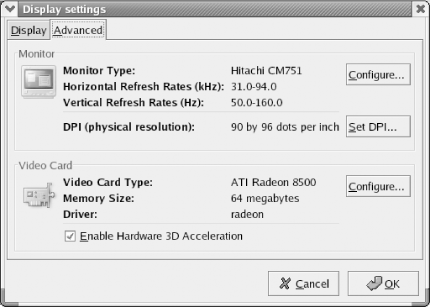15.5 Configuring Video under Linux
The setup utility in most recent Linux distributions automatically probes and configures the video adapter and display. Setup prompts you to confirm the hardware it detects and to choose display settings such as resolution and color depth. To reconfigure video settings under Linux, log on as root and run Xconfigurator or whatever equivalent utility your distribution provides. For example, Red Hat Linux 9 uses redhat-config-xfree86.
The Red Hat utility allows you to change resolution or color depth using the Display page of Display Settings, shown in Figure 15-4. Other GUI configuration utilities, such as the Mandrake Control Center, provide similar options. These GUI utilities are simply frontends. Each of them writes the necessary configuration information to the file /etc/X11/XF86Config, which you can edit manually if you are certain you know what you are doing. After changing settings, you must log out and then log back in to restart the X server before the changes take effect.
Figure 15-4. The Display page of Display Settings, where you configure resolution and color depth
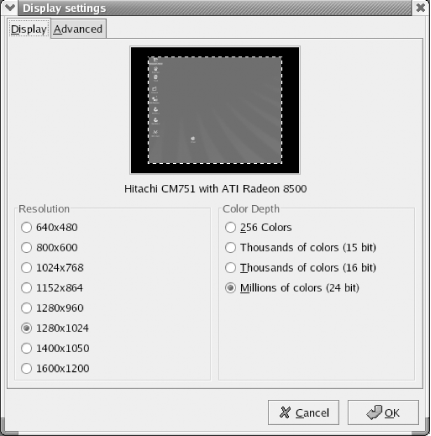
The Advanced page of Display Settings, shown in Figure 15-5, allows you to configure the display type and video adapter type. If the video adapter and driver support 3D acceleration, the Enable Hardware 3D Acceleration checkbox appears and is enabled by default. If you run 3D applications, leave that checkbox enabled. If you run only 2D applications and experience video problems, disabling this checkbox may help.
Figure 15-5. The Advanced page of Display Settings, where you configure display and video adapter settings