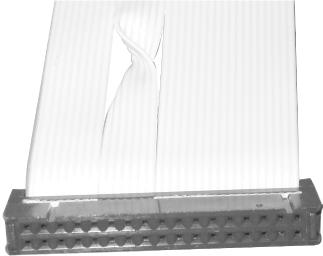6.3 FDD Interface and Cabling
The FDD interface and power requirements are completely standardized, as follows:
- Controller
-
PC-class systems used a separate FDD controller card. XT- and AT-class systems and some early 386s used a combination HDD/FDD controller card. Current systems use an embedded FDD controller. These controllers differ only in their maximum data rate, which determines the FDD types they support. Early controllers run at 250 Kb/s, which supports only 360 KB 5.25-inch FDDs and 720 KB 3.5-inch FDDs. Later controllers run at 500 Kb/s, which supports any standard FDD, or at 1 Mb/s, which is required for 2.88 MB 3.5-inch FDDs. Run BIOS Setup to determine which FDD types a given system supports.

If you must install a higher-capacity FDD than the controller supports?e.g., if you must salvage data from a hard drive in a system whose old 5.25-inch 360 KB FDD has failed and you have only a 3.5-inch HD FDD to replace it?you have two alternatives:
Remove or disable the onboard FDD controller, and replace it with a third-party FDD controller that supports the higher-capacity FDD.
Lie to the old system about what type of FDD you are installing. For example, install a 1.44 MB FDD, but tell the system that it is a 360 KB or 720 KB FDD. All FDDs run at 300 RPM, except 5.25-inch 1.2 MB FDDs, which run at 360 RPM. That means that any ED, HD, or DD 3.5-inch FDD can emulate any lower-capacity 3.5-inch drive, as well as the 5.25-inch 360 KB FDD. Use blank DD diskettes, and format them in the new drive. Copy data to the floppies and then attempt to read them on another system. Some systems will happily read such oddities as a 3.5-inch 360 KB diskette, but others will simply return an "unknown media type" message. If the latter occurs, use BIOS Setup on the good system to reconfigure the FDD temporarily to the same settings as those on the older system.
- Data cable
-
FDD data cables use a standard 34-pin pinout (see Table 6-2), but connectors vary. 5.25-inch drives use a card-edge connector. 3.5-inch drives use a header-pin connector. Older standard FDD cables have at least three connectors, one for the FDD interface and two for drives. Many FDD cables have five connectors, with redundant header-pin and card-edge connectors at each of the two drive positions, allowing any type of FDD to be connected at either position. Because many newer systems support only one FDD, new data cables have only two connectors, one for the FDD interface and one for the drive itself.
Table 6-2. Floppy disk drive cable pinouts
Pin #
Signal
Pin #
Signal
Odd pins (1 - 33)
Ground
20
Step Pulse
2, 4, and 6
Not Used
22
Write Data
8
Index
24
Write Enable
10
Motor Enable A
26
Track 0
12
Drive Select B
28
Write Protect
14
Drive Select A
30
Read Data
16
Motor Enable B
32
Select Head 1
18
Direction (Stepper Motor)
34
Disk Change
- Power
-
Obsolete 5.25-inch drives accept the larger Molex power connector. Current 3.5-inch drives accept the smaller Berg power connector, shown in Figure 6-2. A chassis that permits a 3.5-inch drive to be installed in a 5.25-inch bay typically includes a Molex-to-Berg adapter. Pinouts and voltages for both of these power connectors are covered in Chapter 26.
Figure 6-2. Unshrouded 4-pin power connector (labeled P2 here), used by all 3.5-inch FDDs

The BIOS identifies the drive as A: or B: based on how the drive is jumpered and by the cable position to which that drive connects. Older 5.25-inch drives have four drive select (DS) jumper positions, labeled DS0 through DS3 or DS1 through DS4. Later drives have only two settings, labeled DS0/DS1 or DS1/DS2. Many recent 3.5-inch drives are permanently set to the second DS position (DS1/DS2). The BIOS recognizes a drive set to the first DS position (DS0/DS1) as A: and a drive set to the second DS position (DS1/DS2) as B:, assuming that the drive is connected to the controller with a straight-through cable.
But a standard two-drive FDD cable has wires 10 through 16 twisted between the first (middle) drive connector and the second (end) drive connector, which effectively reverses the jumper setting on the drive connected to the end connector. In other words, a drive that is jumpered as the second drive (DS1/DS2 or B:) and connected to the end connector is seen by the system as the first drive (DS0/DS1 or A:) because of the twist. Because many recent chipsets support only a single FDD, many recent FDD cables have only two connectors, one for the motherboard FDD interface, and the second for the single FDD. This cable has a twist, shown in Figure 6-3, which means that a drive connected to it must be set to the second DS position if it is to be recognized as A:.
Figure 6-3. Conductors 10 through 16 are twisted before the final device connector in a standard FDD cable