Hack 4 Speed Up Acrobat Startup
![]()
![]()
Move the plug-ins you don't need out of your way.
Both Adobe Acrobat and Reader implement several standard features as modular application plug-ins. These plug-ins are loaded when Acrobat starts up. You can speed up Acrobat startup and clean up its menus by telling Acrobat to load only the features you desire.
One simple technique is to hold down the Shift key when launching Acrobat; this prevents all plug-ins from loading. A longer-term solution is to move unwanted plug-ins to another, inert directory where the startup loader won't find them. Another solution is to create plug-in profiles [Hack #5] that are switched using a batch file gateway. This latter solution becomes really useful when combined with context menu hacks [Hack #6].
|
1.5.1 Unplugging Plug-Ins
Acrobat (or Reader) loads its plug-ins only once, when the application starts. On Windows, it scans a specific directory and tries to interface with specific files, recursing into subdirectories as it goes. This directory is named plug_ins and it usually lives someplace such as:
C:\Program Files\Adobe\Acrobat 6.0\Acrobat\plug_ins\
or:
C:\Program Files\Adobe\Acrobat 6.0\Reader\plug_ins\
On Windows, plug-in files are named *.api, but they are really DLLs [Hack #97] .
On the Macintosh, plug-ins are stored inside the Acrobat package. Control-click (or right-click, if you have a two-button mouse) the icon for Acrobat, and choose Show Package Contents from the menu. A window with a folder named Contents will appear. Inside that folder is another folder called Plug-ins, which contains the Macintosh version of the same plug-ins. These have names like Checkers.acroplugin.
Create a directory called plug_ins.unplugged in the same directory or folder where plug_ins (or Plug-ins) lives so that they are siblings. To prevent a plug-in from being loaded, simply move it from plug_ins to plug_ins.unplugged. When a plug-in is located in a subdirectory, such as preflight, move the entire subdirectory.
"But how can I tell which plug-in files do what?" Read on, friend.
1.5.2 Which Plug-Ins Do What?
Acrobat and Reader Versions 5 and 6 describe your installed Adobe
plug-ins
in the Help 

Figure 1-5. About Adobe Plug-Ins explaining Acrobat's stock plug-ins
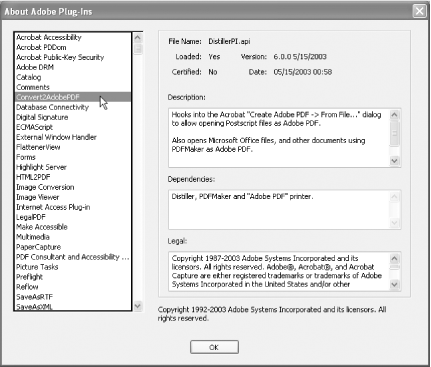
Go through this list and write down the filenames of plug-ins you don't need. Close Acrobat and use your file manager to move these files (or directories) from plug_ins into plug_ins.unplugged. Open Acrobat and test the new configuration.
Examples of Acrobat 5 plug-ins that I rarely use include Accessibility Checker, Catalog, Database Connectivity, Highlight Server, Infusium, Movie Player, MSAA, Reflow, SaveAsRTF, Spelling, and Web-Hosted Service. Plug-ins I would never omit include Comments, Forms, ECMAScript (a.k.a. JavaScript), and Weblink.







