Hack 88 Test Multiple Flash Plugins
![]()
![]()
Test against multiple versions of the Flash Player without moving between computers or having to manually install/uninstall Flash ActiveX or plugin versions.
Many clients require sites to be compatible with the previous version of the Flash Player (at the time of this writing, Flash Player 6) until the current version (Flash Player 7, for now) reaches an installed base of around 90%. This degree of ubiquity is achieved around 18 months after the release of a new Flash Player.
Although the Flash authoring environment allows you to create content for previous versions of the Flash Player, it has no facility to allow you to test your SWFs using previous versions; it simply assumes that viewing content on the latest version of the Player (currently Flash 7) is fine. Fortunately, Macromedia does a good job of ensuring that the current Flash Player plays older-format .swf files the same as earlier Flash Player versions.
A good designer will also test with the latest Flash Player version. However, testing a site using previous versions of the Flash Player is a prudent exercise, and it can be a messy one.
Because your browser can have only one version of the Flash Player installed at one time, there are four options:
You can install the Flash Player version you want to test every time you need it and reinstall the latest version before you finish.
You can test on several computers, each of which has a different version of the Flash Player installed. Many design houses have several computers set up with different configurations to test in this way. But for smaller teams, if you lack computers or the space to house them, this solution may not be possible.
Ask friends to test it for you. This isn't a terrible idea, but your friends are probably other Flash developers with the latest plugin installed, and friendship goes only so far.
Use the wonderful donationware program Flash Plugin Switcher (http://www.kewbee.de/FlashPluginSwitcher) by Alex Blum, which avoids the need to install and uninstall the Flash Player plugin or ActiveX control.
Because we're not gluttons for punishment, this hack uses Flash Plugin Switcher (FPS), whose excellent logo is shown in Figure 11-4. FPS can force the browser to go back to the previous version of the Flash Player. Unfortunately, the application is Windows-only, so you'll have to resort to the other methods for Macintosh testing.
Figure 11-4. The Flash Plugin Switcher's rune
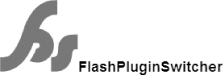
Although Alex's site is in German, the application and its help files are in English.
Macromedia archives older versions of the Flash Player (back to Flash Player 2) on its site specifically to facilitate testing:
- http://www.macromedia.com/support/flash/ts/documents/oldplayers.htm
This URL leads to Technote 14266: Archived Macromedia Flash Players available for testing purposes. Simply entering "14266" in the search box on Macromedia's home page should get you the current URL if Macromedia changes it.
Using Flash Plugin Switcher
Once you have unzipped the Flash Plugin Switcher download, start the application. Click the Help button to access information on how to install the plugins and ActiveX controls. Once you have it up and running, as seen in Figure 11-5, you can:
Change the browser plugin or ActiveX control (Netscape and Internet Explorer are supported).
Change the Standalone Flash Player version.
Change the plugin used in Test Movie mode in the Flash IDE for all versions of the Flash authoring environment you have installed.
Figure 11-5. Flash Plugin Sniffer browser configuration
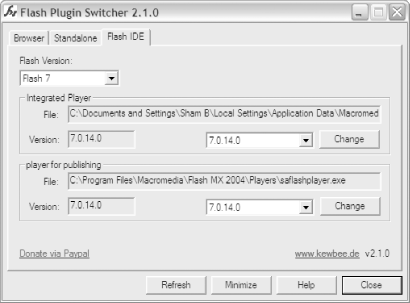
The general procedure to change a plugin or ActiveX control is to:
Make sure that the browser, Standalone Player, or Flash authoring application (IDE) for which you want to change the plugin or ActiveX control is closed.
Select the appropriate tab in FPS (Browser, Standalone, or Flash IDE).
Uninstall the existing Flash Player if the option to do so is there.
Select and install the new Player. Simple, but ingenious!
To test the case in which no Flash Player plugin is installed, uninstall the current plugin or ActiveX control in the Browser tab, as in Step 3, but don't install a new one.
Final Thoughts
As it is donationware, please thank Alex via PayPal if you make use of the Flash Plugin Switcher application.







