Hack 73 Optimize Component Downloading and Usage
![]()
![]()
Flash ships with a large number of components, which are a useful solution to common Flash design tasks. Minimize the considerable download delay they can cause at the start of your SWF.
Many Flash presentations, especially business applications or movies meant to simulate desktop applications, require standard UI elements such as buttons and drop-down lists. These standard elements are provided by Macromedia in the form of prebuilt components, as shown in Figure 9-11.
Figure 9-11. Various standard UI components
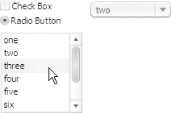
Components are a special type of movie clip that can be used as the building blocks of common UI elements or provide ActionScript classes to aid in the building of advanced interactivity or communication between Flash and other web technologies.
When you compile the FLA into a SWF, Flash scans through the timeline and makes a list of all the assets and the order in which they appear. It then adds the assets to the SWF in that order, so streaming can occur efficiently. If an asset never appears on the timeline, it never gets added to the list and therefore never gets exported, thus keeping the SWF filesize to a minimum.
That optimization works well, except when you use an asset or component via ActionScript but not in the timeline. You can force Flash to include assets even if they are not used in the timeline by selecting the Export for ActionScript checkbox in the Linkage Properties dialog box. Components have this option checked by default, so they are included in the SWF even if they aren't used in the timeline. If you place components on Stage (which adds them to the Library) and then later delete them from the Stage, they remain in the Library. This is the preferred way to add needed components to the Library. However, be sure to delete unused components from the Library (or uncheck their Export for ActionScript checkboxes) or they'll be included in the SWF even if you don't use them via the timeline or ActionScript.
Flash MX 2004 components (also known as v2 components) are a major redesign of the original Flash MX v1 components, but they require an initial download of around 25-30 KB, which occurs by default in the first frame of your SWF. The resultant delay for low-bandwidth users can be off-putting.
You can't avoid the download delay, but you can
change when it occurs. Under File

This setting forces Flash to export the component classes after frame 1 instead of before frame 1, allowing you to at least put something up in the browser as the classes load. This is useful if you want to create sites that work on low-bandwidth connections and use Flash MX 2004 components.
You shouldn't try to use any components until after their classes have loaded (including the Preloader component). If you want to use the Preloader component, you should add a dummy static graphic that looks like the preloader showing 0% on frame 1 and start animating it at frame 2.
Although the Flash MX 2004 components require a 30 KB preload before they start working, this figure doesn't increase measurably if you use more than one component. That is, the v2 component architecture is optimized for cases in which you use five or more components. The components are also skinnable, allowing you to create a more customized look. And they offer features like focus management and accessibility support.
If using a single component, especially if you don't need the new features, it probably isn't worth using the v2 components. Flash Player 7-compatible versions of the v1 components, which are not as bandwidth-heavy as the v2 components, are available from the Flash Exchange (http://www.macromedia.com/exchange/flash), in the User Interface category, under the title Flash MX Components for Flash MX 2004.
|
Some of the v1 components that come with Flash MX are not written with case-sensitivity in mind, so they cause compiler errors when you attempt to export them to Flash Player 7 format from Flash MX 2004, regardless of whether you're compiling them as ActionScript 1.0 or 2.0. The updated versions are case-sensitivity compliant, so they will work in Flash MX 2004 for any combination of ActionScript 1.0 or 2.0 and Flash Player 6 or 7 format export.
Many different component sets are available at the Flash Exchange. Also worth considering is the Macromedia Pocket PC CDK (Content Development Kit), available at http://www.macromedia.com/devnet/devices. The Pocket PC components that form a part of this kit are optimized for low filesize and work for the desktop-based Flash Player (they work for Flash Player 6 and appear to work well for Flash Player 7 when using ActionScript 2.0 export settings).
If you require very limited functionality, you should consider creating your own components. Most basic site designs require nothing more than a button and a scrollbar, both of which can be created via a couple of 1 KB movie clips. See also http://www.flashcomponents.com and http://www.flashcomponents.net for alternative components created by the Flash community, some of which are designed with low filesize in mind.
Final Thoughts
Although v2 components ship with Flash MX 2004, they are certainly not the only components you can use. The v2 components are geared toward higher-bandwidth web applications. For general design, you can use the Flash MX v1 components or even other Macromedia or third-party components, such as those designed for the Pocket PC.








