Hack 89 Preferences and Publishing Defaults
![]()
![]()
Change the Flash IDE defaults to suit current hardware and/or your preferred workflows, plus utilize a few tips and tricks for good measure.
Flash has several default settings that haven't changed since the early versions of the software, although current hardware usually has enough memory and/or performance to warrant an increase. Additionally, you may not know about several important little checkboxes and requesters that are hidden in the Flash interface.
Changing the Preference Defaults
Select Edit
Let's look at some of the default preferences you may want to change under each tab.
General tab
Our first stop is the undo cache under the General tab as seen in Figure 11-6. This is set to 1000 levels of undo in Flash MX 2004, but in Flash MX, it is set to a paltry 100. If you have the memory to spare (and who doesn't these days?), set it to 1000.
Figure 11-6. The General tab in the Preferences dialog box
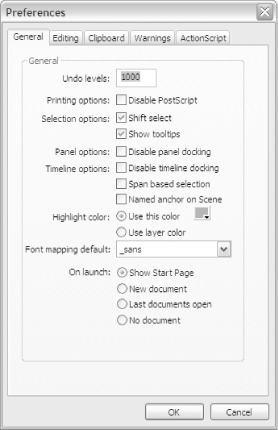
Editing tab
Although the Flash MX 2004 patch updater (http://www.macromedia.com/support/documentation/en/flash/mx2004/releasenotes.html#Update), which was released in November 2003 and updates the authoring tool to Version 7.0.1, fixes many of the issues seen in the initial 7.0 release, it has some issues of its own. You may find that some or all of the Drawing Setting defaults are blank (no default), which stops the Smooth, Straighten, and Ink drawing modes for the Pen tool from working properly. If you see this, set the blank options to Normal. In late summer 2004, the 7.2 updater should be available at the aforementioned URL.
Clipboard tab
The Clipboard limit is set to a measly 250 KB, which is far too small
for copying bitmaps from Photoshop and other graphic editing
applications directly into Flash. Bump it up to 5000 KB (the
equivalent of 5 MB) if you edit a lot of bitmaps in Photoshop and
import them into Flash. Rather than saving them in Photoshop and then
importing the image into Flash with File
![]() -C and
-C and
![]() -V (Mac) to copy and paste. Flash will name your
pasted bitmaps "Bitmap
n" when they appear in
the Library.
-V (Mac) to copy and paste. Flash will name your
pasted bitmaps "Bitmap
n" when they appear in
the Library.
Warnings tab
There's nothing on the Warnings tab we need to change. It's a good idea to leave every warning option checked (the default).
ActionScript tab
In Flash MX 2004 and Flash MX Professional 2004, the font used to display ActionScript can be set via the font drop-down list in the Text section of the ActionScript tab. Earlier versions of Flash offered no choice; you had to use a default font, Lucinda Console. Because Lucinda Console is a particularly clear and well-proportioned font for code, you may want to select it from in the font drop-down list.
Changing the Publishing Defaults
Unlike the Preference
settings, which apply to the entire authoring tool, the Publish
Settings are set (and remembered) individually for every FLA you
edit. Choose File
HTML tab
The Flash authoring tool will create an HTML page in which your SWF is embedded. The HTML tab controls how the HTML is created. (Flash MX 2004 and Flash MX Professional 2004 generate XHTML, but the file still uses the .html extension.)
You can create a nonscaling SWF centered in the browser window [Hack #90] using the options under the HTML tab.
Flash tab
Under the Flash tab, you can set the ActionScript compiler version to either ActionScript 1.0 or ActionScript 2.0. ActionScript 2.0 compilation offers strict datatyping, compile-time case-sensitivity, and access to newer OOP syntax, such as the class keyword. You can also set the version of the SWF file format for export, such as Flash Player 6 or Flash Player 7, as shown in Figure 11-7.
Figure 11-7. Set the compiler version or the SWF export format version under the Flash tab
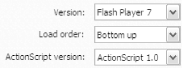
If you set it to export for Flash Player 6 via the Version drop-down list, the Optimize for Flash Player 6r65 checkbox becomes selectable. Flash Player 6r65 behaves very much like Flash Player 7, so you can get increased compatibility until Flash Player 7 becomes ubiquitous.
Note that Flash Player 6r65 does not support all of the new ActionScript added to Flash Player 7, as described in Chapter 10. See BIT-101 blog (http://www.bit-101.com/blog/archives/000047.html) for details on v2 component compatibility with recent Flash Players.
Other Panels and Tabs
The Output panel is useful for debugging scripts, but it opens at the position and size it was last opened in Flash. The first time you enter Test Movie mode after launching the Flash authoring tool, the Output panel usually obscures the Stage of the SWF you're testing. To keep it from getting in the way, you can dock the Output panel in the righthand docking area (Windows only). Whenever the Output panel is called up by a trace( ) action in your scripts, it now appears to the right of the Stage in Test Movie mode, rather than appearing over your Stage. Flash for Mac OS does not support docking panels.
The Flash MX 2004 interface has some neat new tabs at the top of the
authoring tool window (a la Dreamweaver). Not only do these allow you
to move quickly between different open windows, there is a rather
useful new context menu that you might miss. Right-click (Windows) or
![]() -click (Mac) on a tab to bring up a contextual menu
that allows you to open new files or save the file associated with
the tab.
-click (Mac) on a tab to bring up a contextual menu
that allows you to open new files or save the file associated with
the tab.







