Section 4.2. Welcome to Radio
Radio is an application that runs (usually) in the background on your machine. It acts as a web server, so most of your interaction with Radio takes place through your web browser. The terms we'll use are Radio Application for the program that runs mostly behind the scenes, Desktop Website for the administrative pages served by the Radio application to your web browser, and Your Weblog for the final publicl visible product of all this: your blog.
Figure 4-5 shows the interaction between your browser, the Radio Application, and your blog on the upstream server.
Figure 4-5. Radio UserLand components

4.2.1 Starting the Radio Application
The Radio installer launches Radio for you automatically. To start it manually on Windows, go to the UserLand group in your Programs menu and run Radio. If you are on Mac OS X, Option-click on the Radio icon in the Dock and choose Home Page.
4.2.2 The Desktop Website
Figure 4-6 shows the Desktop Website with the various components labeled.
Figure 4-6. Desktop Website in Internet Explorer
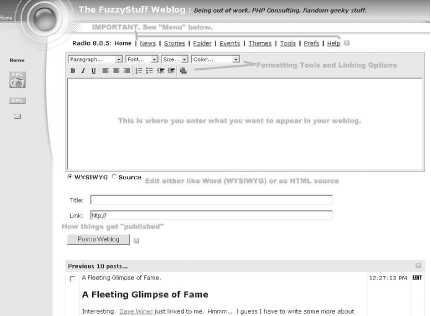
The important parts of the Desktop Website are:
- Radio command bar
-
Links to the different commands in Radio (Home, News, Stories, etc.)
- Formatting tools and linking options
-
Tools for formatting and linking your content (font, size, color, etc.)
- Editing window
-
Where you type your blog post
- Editing options
-
Under Windows, you can edit text graphically (WYSIWYG or what you see is what you get) complete with fonts and pictures, or you can use straight HTML
- Post to weblog
-
Publish your blog entry to the Internet
- Previous 10 posts
-
List of your previous posts






