Preparing Your Projects for Use on the Web
If you plan to use your videos within HTML pages?on the Internet or an intranet?consider tying specific Web pages to events in your project. Premiere offers a very clever feature that lets your videos pop up Web pages at opportune moments.
Consider a training video, for example. As you cover certain points, you can have them appear in a bulleted list next to your video. If you're pitching a product, you can pop up a Web site with additional info and an email link.
Advanced Windows Media, Advanced RealMedia, and QuickTime support these URL markers.
This assumes you have some basic knowledge of HTML coding and Web page creation. If not, this may be an impetus to delve into these fields.
Task: Add Web Links to Video Projects
To add Web links to video projects, follow these steps:
Open a project.
Create a marker somewhere in the project. For this task, anywhere in the project is fine. Obviously, if you plan to use a video to trigger the display of new Web pages, you want to select your marker locations carefully.

As a reminder, to create a marker, move the edit line to a location within your project and press the asterisk (*) key on the numeric keypad (not Shift+8). As highlighted in Figure 20.9, that places a little gray pointer in the time ruler.
Figure 20.9. Pressing the asterisk key on the numeric keypad places a marker on the time ruler.
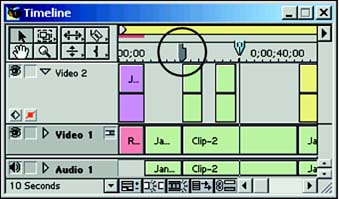
Open that marker's info box by double-clicking it or right/Option-clicking on it to open a context-sensitive menu and selecting Edit Timeline Marker. That opens the dialog box shown in Figure 20.10.
Figure 20.10. Use the timeline marker's info box to associate a Web page with a specific frame in your video.
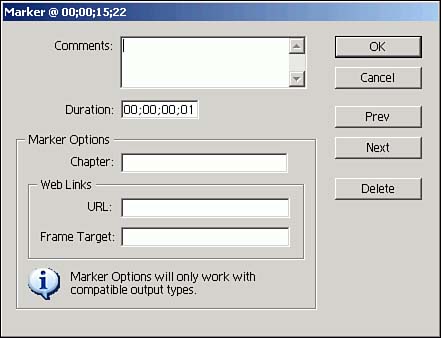
Under Web Links, as shown in Figure 20.11, type in the URL for the associated Web page. If you are using frames, enter a filename in the Frame Target field. If you're not using frames, type in _blank. Leaving that space empty means the newly loaded URL will stop your video.
Figure 20.11. Type in a URL and a frame filename or "_blank."
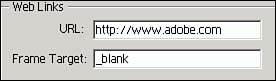
You can use markers to create DVD "chapters" in your video. Some DVD-authoring products let you create links to specific locations or chapters within a complete project. You've seen this in action in the scene-selection menus for DVD movies that take you to scenes within the movie (not to a separate collection of scene files, as some think). However, DVDit! LE, which comes with Premiere, has the chapters feature disabled. It's enabled in the SE and PE versions. iDVD also does not support chapters. Its $1,000 big brother, Apple's DVD Studio Pro, does. |








