Managing Printing
Managing Printing
To monitor your printing, Red Hat Linux provides a Print Manager icon right on the desktop panel. Click it (or type gnome-print-manager) to see the GNOME Print Manager. Figure 17-4 shows an example of this window.
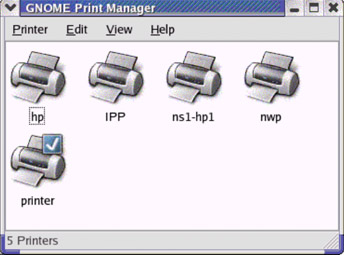
Figure 17-4: Display queues for your active printers.
A checkmark indicates the default printer. Select a printer and click Printer ? Open. A window opens, displaying any print jobs that are queued for the selected printer.
At the moment, there doesn't appear to be any GUI tool for enabling and disabling the print queues or stopping and starting printing. Inside the /etc/cups/printers.conf file, each printer's definition describes whether it is stopped or active (State set to Idle or Stopped) and whether or not the queue is accepting print jobs (Accepting Yes or No). If you manually change any of those settings, you must restart the print server (type service cups restart).







