Lesson 16. Time- and Frame-Based Dynamism
Your Macromedia Flash movie doesn't need to depend on user actions (such as moving the mouse or pressing a button) to trigger a response; it can also respond to the passage of time and frameselements that can be set in motion independently of the user. By combining these elements with user interaction, you can create even more powerful and interactive projects. In this lesson, we'll show you how time and frames work in Flash. We'll then demonstrate how you can enhance your projects by making them more dynamic.
The Make My Day project includes a number of dynamic elements that we'll build in this lesson.
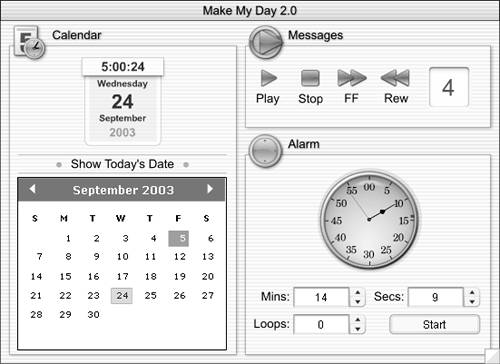
WHAT YOU WILL LEARN
In this lesson, you will:
Learn how to use the element of time in Flash projects
Create and use a Date object to display the current date and time
Use the DateChooser component to navigate and display date-related information
Use the getTimer() function to create a Flash-based timer and alarm so you can track the progression of time in a Flash project
Control a timeline dynamically using play, stop, fast forward, and rewind controls
Create a percentage-based preloader
APPROXIMATE TIME
This lesson takes approximately one and one half hours to complete.
LESSON FILES
Starting Files:
Lesson16/Assets/makeMyDay1.fla
Lesson16/Assets/preloader1.fla
Completed Projects:
makeMyDay4.fla
preloader2.fla
Bonus File:
preloaderBytes.fla







