Fixing Compile-Time Bugs
When you export or test a movie, Flash's compiler analyzes all the code in the project. If a syntactical error is found in the code (a curly brace is missing, a colon is used instead of a semicolon at the end of a line of script, and so on), the Output panel automatically opens and displays a detailed listing of the error(s).
These auto-generated error messages include the scene name, layer name, frame number, and line number of the faulty code. They also include a simple explanation about what's causing the error in addition to the faulty code. All this information helps you easily fix compile-time errors because you simply return to the authoring environment, locate the faulty code, and edit the syntax appropriately.
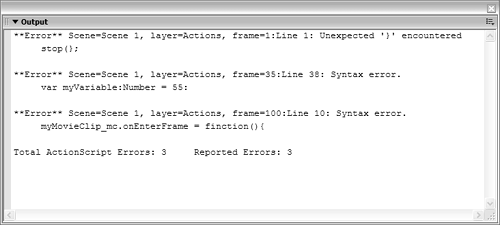
When you receive a compile-time error(s) as a result of an attempt to export your movie to an SWF (either by directly exporting it or by using the Control > Test Movie command), Flash's compiler analyzes the code in the entire project (all timelines, scenes, and frames). As a result, the Output panel may display errors that exist in more than one location in the project. Although this information is helpful in certain circumstances, large projects can take several seconds to compile; therefore, constant testing can eat up substantial time. In addition, viewing multiple batches of errors at once in the Output panel can get confusing. The Check Syntax button on the Actions panel can help alleviate both problems.
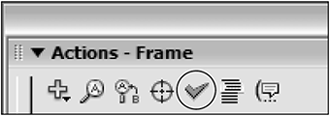
Clicking the Check Syntax button saves time because Flash simply analyzes the code without spending the extra processing time needed to compile the entire movie into a compact SWF. This technique helps eliminate confusion because only the code currently displayed in the Actions window is analyzed. Any errors detected can be edited without jumping around to different locations in your project.







