Opening an Existing Database
After you have started Access, you can create a new database or open an existing database. A database is a single file that contains objects such as tables, queries, forms, and reports. A database is stored as a file on your computer or on a network computer. To work with the objects in a database, you must open the database file. |
To open an existing database from the Getting Started window, follow these steps:
Click More… under the Open options. The Open dialog box appears (see Figure 1.2).
Figure 1.2. The Open dialog box.
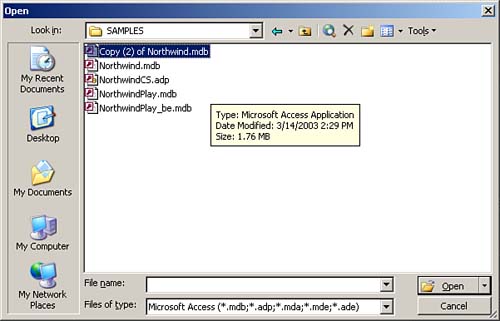
If necessary, open the Look In drop-down list box to select another drive or directory.
Click to select the filename of the database you want to open.
Click Open. Access opens the database.
To open a recently used database from the Getting Started window, follow these steps:
Locate the database in the list of files in the Getting Started window.
Click the link to the desired database. Access opens the database.
To open an existing database from the File menu, follow these steps:
Choose File | Open. The Open dialog box appears (refer to Figure 1.2).
If necessary, open the Look In drop-down list box to select another drive or directory.
Click to select the filename of the database you want to open.
Click Open. Access opens the database.
To open a recently used database from the File menu, follow these steps:
Open the File menu.
Locate the desired database in the list of recently used files at the bottom of the File menu.
Click to select the desired file. Access opens the database.
You can open only one database at a time. When you open a database, Access automatically closes the currently open database. |
On the Open dialog box, you can click My Recent Documents to open a database that you have recently worked with. You can click Desktop, My Documents, My Computer, or My Network Places to quickly locate documents stored in those special places. |








