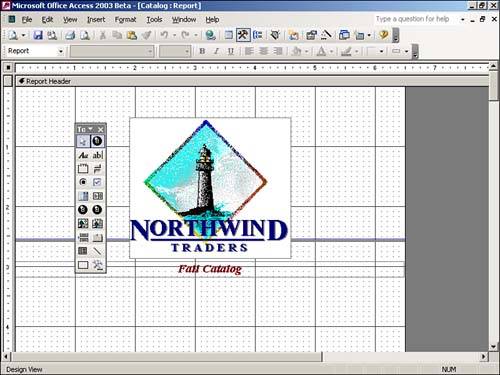Viewing the Design of a Report
Reports created with the AutoReport feature are limiting because they are very generic. But after you create such a rather-dull, generic report by using the AutReport feature, you can make modifications by using the Design view. Access does the basics, and then you add bells and whistles to make the report more individual and better suited to your specific application. Furthermore, although the Report Wizard gives you many choices, you still might want to customize many of the options that it sets.
After you have created a report by using the AutoReport feature or the Report Wizard, you will probably want to customize the report. You must switch to Design view of the report to accomplish this task. While previewing the report, you simply click the View tool on the Print Preview toolbar (see Figure 5.12) to switch to Design view. The report is shown in Design view in Figure 5.13. You can easily toggle between Design view and Preview mode, to view the report and then modify its design.
Figure 5.12. The View tool, which switches you to Design view.
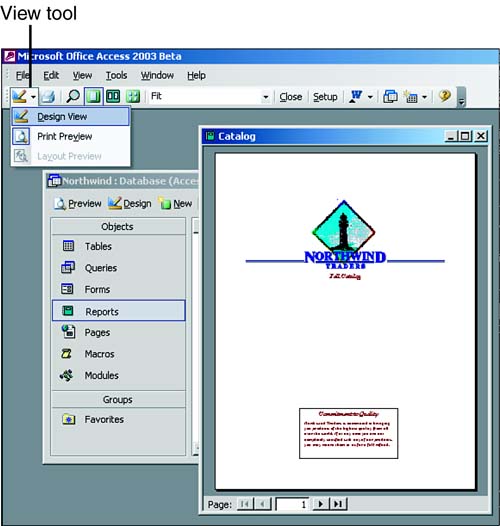
Figure 5.13. The report in Design view.