Using the Conditional Formatting Feature of a Form
At some point you might need to have a control stand out if it meets certain criteria. You can add formatting to the control to set what condition should be met in order for a particular type of formatting to appear in the record. An example would be for the inventory amount to appear in red if the inventory amount is less than the reorder amount. Here's how you use this Conditional Formatting feature:
Open the form that you want to format in Design view.
Click in the control that will contain the conditional formatting.
Choose Format | Conditional Formatting. The Conditional Formatting dialog box appears (see Figure 4.23).
Figure 4.23. The Conditional Formatting dialog box.
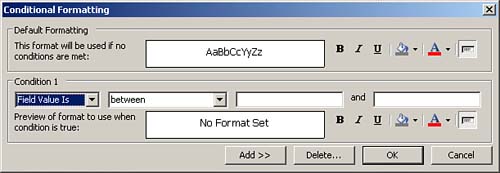
Select the condition (equal to, greater than, and so on).
Type the appropriate criteria.
Select the desired formatting.
Click OK. Access applies the conditional formatting expression.
You can click the Add button to specify a second condition for a field. |
Task: Creating, Filtering, and Saving Forms
To practice many of the skills you've learned in this hour, you can create a new form that you can use to add data to the Customers table. You can then use the Filter by Form feature to find all records with Owner in the ContactTitle field. |
Open the Northwind database that ships with Access.
Create a new form for the Customers table by using the wizard. Here are the selections that you should make when creating the new form:
Add all the fields to the form.
Choose a columnar layout.
Choose a style you like.
Title the form Customer Data Entry Form.
Add a new record to the table, using the following information:
Client ID
Company Name
Contact Name
Contact Title
Address
City
Phone
XOXOX
Fireworks Galore
Alexis Balter
Head Honcho
74 July Street
Red
805/777-4747
Use the Filter by Form feature to find all records with Owner in the ContactTitle field.
Remove the filter.
Close the form.







