Creating Indexes Using Enterprise Manager
Enterprise Manager gives you several options when it comes to creating indexes. Indexes can be added with the Create Index Wizard, from the Database Diagram, or while creating or modifying a table with Table Designer.
To create an index step by step, use the Create Index Wizard. Access the wizard from the Tools menu by selecting Wizards, Database, Create Index Wizard. This will bring up the screen shown in Figure 13.1.
Figure 13.1. Using the Create Index Wizard.
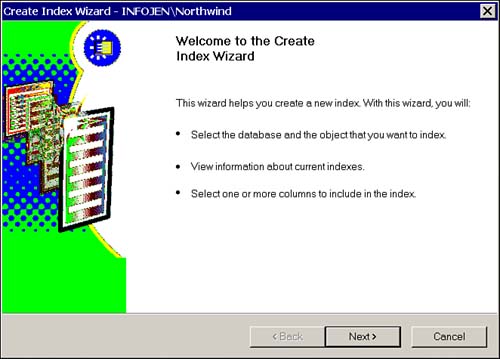
Simply click Next, and the wizard will step you through the process of creating an index, from selecting the table and columns to naming the index.
If you choose not to use the wizard, you can create an index from a Database Diagram, or from Table Designer by right-clicking the table and selecting Indexes/Keys. On the Indexes/Keys tab, click New, and enter the information for your index. Figure 13.2 shows the Indexes/Keys tab.
Figure 13.2. Creating an index from Indexes/Keys.
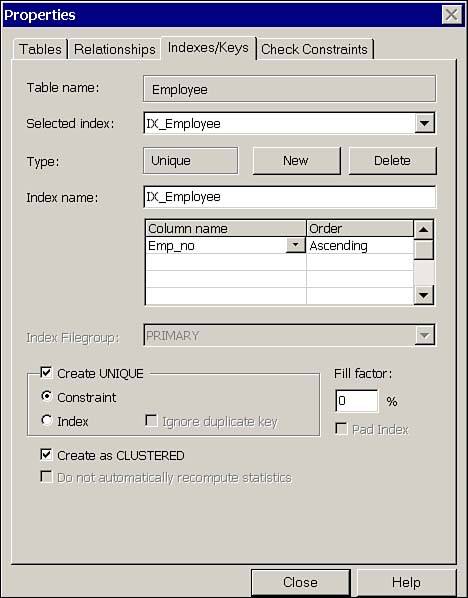
When creating an index through the Table Properties dialog box, you must save the table or diagram in which you are working for the index to be created.







