Upgrading Red Hat Linux with the Update Agent
Upgrading Red Hat Linux with the Update Agent
Red Hat Linux comes with a service called Red Hat Network. The idea behind Red Hat Network is to enable registered users to keep their Red Hat Linux system and applications current. The idea is that you register with the Red Hat Network and provide information about your system's hardware and the RPMs currently installed on your system. After you've done this, an Update Agent can download any new RPM files your system requires and install those files for you.
I briefly provide an overview of how to update your system by using the Update Agent and the Red Hat Network.
Registering with Red Hat Network
To take full advantage of the Red Hat Network's facilities, you must register with the Red Hat Network and provide information about your Red Hat Linux system. To register, follow these steps:
-
Make sure that your Internet connection is up; then select Main Menu>System Tools>Red Hat Network. If this is the first time, a configuration dialog appears from which you can configure some options such as what to do with downloaded packages, what packages to skip, and whether to verify authenticity of packages. You can typically click OK to proceed. You also get a prompt that asks you if you want to install Red Hat's GPG key (used to verify that packages are securely signed by Red Hat). You should click Yes to install the key.
-
The Red Hat Update Agent runs and displays a message explaining the purpose of the program. Click Forward to continue.
-
When you run the Red Hat Update Agent for the first time, it registers you with the Red Hat Network. It starts by displaying a privacy statement explaining the information to be collected and sent to Red Hat's server during registration. The information includes an inventory of RPM files on your system and an inventory of your system hardware. Read the privacy policy; if you want to continue, click the Forward button.
-
You are prompted for a user name and password to establish a new user account with Red Hat, as shown in Figure 21-5. Fill in the requested information, and click Forward to continue.
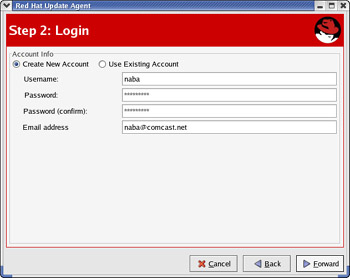
Figure 21-5: Creating a New Account with the Red Hat Network. -
The next screen asks you to enter more information about yourself, including your name, address, and phone number. Fill in the information, and click the Forward button.
-
The Red Hat Update Agent shows some information about your system and asks you to provide a name for the system profile (the collection of information about your system). Enter a descriptive name, and then click Forward.
-
The Red Hat Update Agent displays a list of RPMs (names of software packages) to be included in the profile information. When the Update Agent checks for updated software, it uses this list. If you don't care about updating some of the packages, uncheck these names, then click Forward.
-
The Red Hat Update Agent informs you that it's about to send your system information to the Red Hat Network. Click Forward to continue.
-
The Red Hat Update Agent sends your information (the information mentioned in the privacy statement) to the Red Hat Network. If all goes well, the upload begins and a progress bar shows the percentage sent so far. Otherwise, you may get a message from the server that due to high load access to the Red Hat Network is limited to subscription customers only. If this happens, you have to try to register after waiting for some time.
-
After the Red Hat Update Agent successfully uploads your system profile to the Red Hat Network, the final window displays a message telling you to visit http://rhn.redhat.com, to log in, and to access Red Hat Network. That website is where you can buy subscriptions to the Red Hat Network also. Click the Finish button to complete the registration process.
Updating Red Hat Linux Packages
After you're registered with Red Hat Network, you can use the Red Hat Update Agent to update Red Hat Linux. Red Hat gives you a free subscription to Red Hat Network for one PC, but you have to pay for anything beyond that. If you want to buy a subscription, visit rhn.redhat.com, log in, and follow the directions.
To update software packages, follow these steps:
-
Log in as root, and select Main Menu>System Tools>Red Hat Network. The Red Hat Update Agent starts, and a dialog box that prompts you to install Red Hat's public key in your GPG key ring. (GPG refers to GNU Privacy Guard or GnuPG, a program for encrypting, decrypting, and signing email and other data using the OpenPGP Internet standard.) Red Hat's public GPG key is used to verify that Red Hat has securely signed the packages the Update Agent has downloaded.
-
Click the Yes button to install Red Hat's key.
-
The Red Hat Update Agent displays a window with a welcome message. Click the Forward button to proceed. The Update Agent retrieves a list of all available packages from the Red Hat Network. (This may take a few minutes.) Then, the Update Agent downloads the headers for all available packages. For each download, a progress bar shows the percentage of data downloaded so far. The header download takes quite a bit of time over a slow connection to the Internet.
-
After the Red Hat Update Agent downloads the headers, it displays a list of packages to be skipped. You can accept the list and click the Forward button to continue.
-
The Update Agent displays a list of all the packages available for updating from Red Hat Network. Scroll through the list and pick the package updates you want to download. Click the box to the left of a package's name to select it. As you select packages, the Update Agent displays the total size of the packages you have selected so far.
-
After selecting the packages, click the Forward button to proceed with the download.
-
The Update Agent then checks for any package dependencies and begins downloading the packages. Progress bars show the status of the download. After the download is finished, click the Forward button to proceed with the installation.
-
The Update Agent displays progress bars as it installs each package update. Click the Forward button when the installation is complete.
-
The Update Agent displays a message about the package or packages it has installed successfully. Click the Finish button to exit the Red Hat Update Agent.
After you have registered with the Red Hat Network, you can use the Red Hat Update Agent to keep Red Hat Linux up to date.







