Sequential Styles
|
It used to be that the Next Style option was pretty underwhelming. All it did was determine what style the next paragraph would take on when you pressed Return (Enter) for the next line. Unless you keyed your text directly into InDesign, this was not particularly useful. Well, Next Style still does this, but in InDesign CS2, it does a whole lot more besides. You can now use Next Style to apply a style, which in turn applies the specified Next Style to the next paragraph. If that next paragraph has a Next Style option, the next style will be applied to the third paragraph, and so on, creating a cascade of automatic style formatting! In any document where the text styling follows a consistent patternwhich is a big percentage of documentsthis can save hours of donkeywork. Imagine, for example, an event listing where the date style is followed by the title style, which in turn is followed by the description style. Define date's Next Style as title, and define title's Next Style as description. Then select the date style. In the Paragraph Styles palette, Ctrl+click (right-click) the parent style, and then choose Apply (Style Name) then Next Style. Voila! Three paragraphs in one. Figure 14.9. Three styles are used in this example: Title, body, and info. The Next Style for Title is body, the Next Style for body is info, andto complete the loopthe Next Style for info is Title. Using sequential styles it is possible to format the whole text block with a single click.[View full size image] 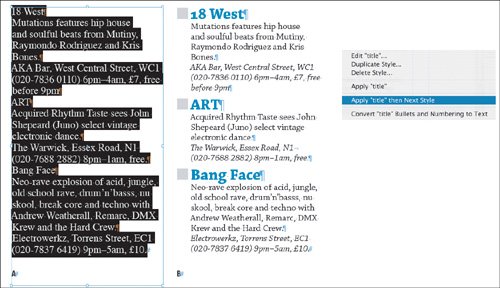
|








