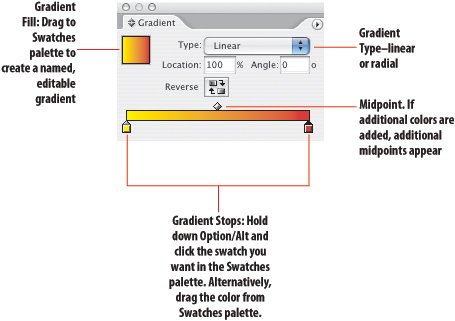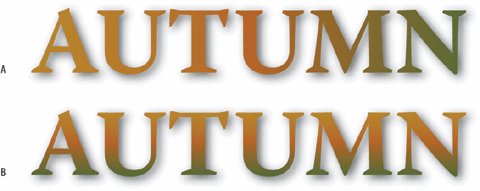Gradient Type
|
A simple technique to enliven display type is to make its fill color a gradient. Not surprisingly, this works best when you have bold letter shapes, allowing more of the gradient to show in the "letter windows." When a gradient is applied to a selected range of type, the gradient either starts and finishes within the letter shapes, or, if you drag with the Gradient tool, the gradient fill can start and/or finish outside of the letter shapes. To apply a gradient to text either:
Once the gradient has been applied, you can drag the Gradient tool over the selection to determine the angle of the gradient and its starting and finishing points. Figure 18.1. Creating a New Gradient.
Figure 18.2. Gradient Type. In example A, the gradient was applied by clicking the gradient swatch in the Swatches palette. Type in the angle of the gradient on the Gradient palette. In example B, the angle and extent of the gradient were defined by dragging over the selected text with the gradient tool, arguably a more freeform approach.
|