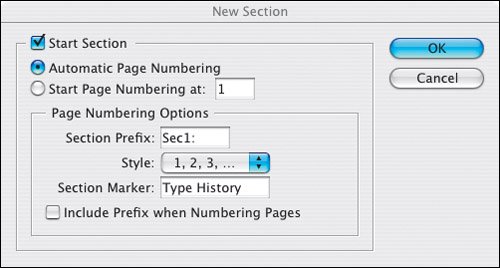Section Markers
If you're working with long documents that are divided into different sections, section markers can help simplify your project by cutting down on the number of master pages and/or the number of documents needed. Section markers can be used for different departments in a magazine, different parts of a book, or wherever a document is made up of distinctly different sections (just so long as they're the same page size). Each section can have its own numbering schemeArabic, roman numeral, or abc. And here's what makes them so useful: A master page can have more than one Section Marker. Section Markers are easy to use and automatically add the name of a section or chapter to your document folios. You can format (or style) the section marker as you would any piece of text to determine its appearance. To insert a Section Marker:
Figure 15.12. To change settings for a section, select the page that uses the section marker and choose Numbering & Section Options in the Pages palette fly-out menu.
|