Configuring Coldfusion to Send Email
You should read this section if you are using ColdFusion locally on your workstation. Configuring outgoing SMTP service for ColdFusion is easily handled using ColdFusion's Administrator application.
Open Macromedia > Macromedia ColdFusion MX > Administrator from the Start menu.
The path within your Start menu may vary, if you have customized it.
When the page opens, you'll need to log in. Once you do, you will see the ColdFusion administrator. You use this page for a number of ColdFusion administration settings, and you'll use it later in the book to create a datasource, which will enable you to use database content on the Newland Tours page.
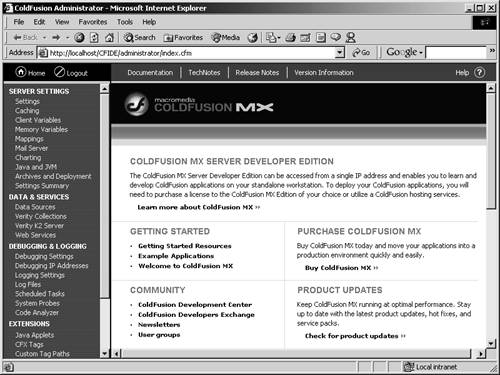
Click the Mail Server link from the left navigation bar, in the Server Settings category.
You see a page containing several settings for the mail server. You can leave all of them, with the exception of the Internet or IP address of your outgoing mail server, at their defaults.
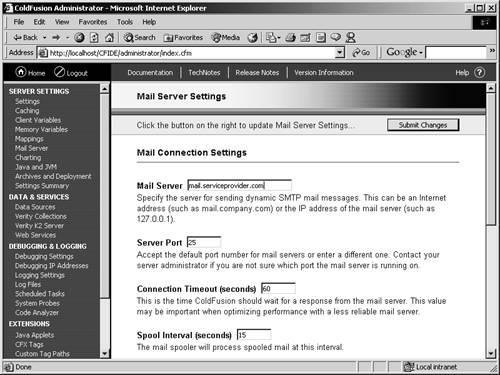
In the Mail Server field, enter the Internet or IP address of your outgoing mail server.
If you are not sure of your outgoing mail server's address, look inside the account settings of your email software. They should be the same.
For example, in Outlook Express, look in Tools > Accounts. Select your email account, and click Properties. Click the Servers tab, and copy the address in the Outgoing mail (SMTP) field. The menus and commands in other email clients may vary, but the outgoing Internet or IP address information should be available somewhere in the interface.
Click the Submit button at the top or bottom of the page.
ColdFusion updates the settings, and as long as the SMTP address you entered is valid, it will work as expected.







