Configuring IIS to Send Email (ASP Users)
You should read this section if you are using ASP on a local copy of the IIS server (Windows 2000 or XP). Chances are your system is already configured to use SMTP email, but you need to verify that. And if for some reason SMTP service is not installed, you'll need to install it, following the steps provided below.
Open the Windows Control Panel, and access the Add/Remove Programs dialog. Click the Add/Remove Windows Components button.
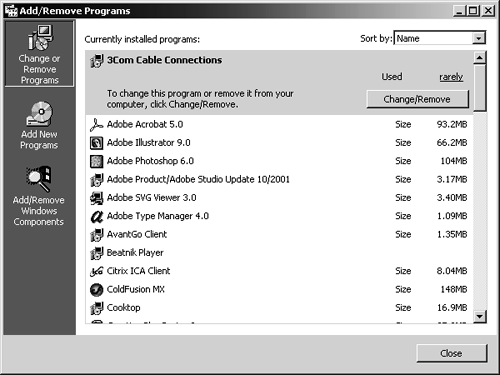
When you click the Add/Remove Windows Components button, a second dialog, the Windows Components Wizard, appears.
As you probably know, you not only maintain installed programs through the Add/Remove Programs portion of the Control Panel, but you also maintain the installation and configuration of Windows. Since IIS is a part of Windows 2000 and Windows XP, you can add and remove its installed components through this dialog.
In the Windows Component Wizard, click to select Internet Information Services (IIS), and click the Details button.
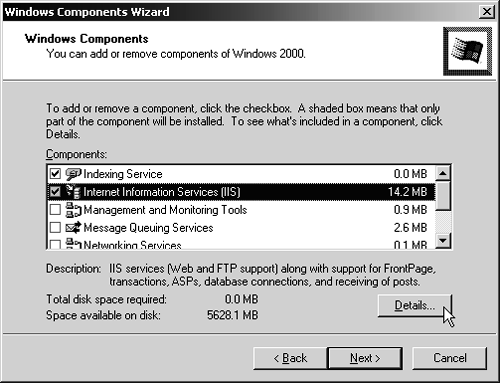
The Internet Information Services (IIS) dialog opens. Use this dialog to install and uninstall IIS components, including SMTP service.
Scroll down (if necessary) and verify that SMTP Service is checked.
If it is already checked, then SMTP outgoing email service is already installed.
If it is not checked, then SMTP is not installed. When you check it, Windows will install it and start it for you.
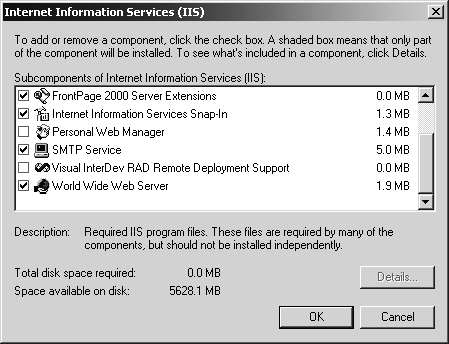
Click OK to accept the changes in the Internet Information Services (IIS) dialog, and then click Next to have Windows finish the installation.
At this point, outgoing SMTP mail service is installed. You can skip ahead to the section, "Writing the Code to Send a Message."







