Working with Dialog Boxes
Any time you select a menu command that's followed by an ellipsis, Excel displays a dialog box. Think of a dialog box as a form that you need to complete and verify for Excel to continue. Figure 1.9 shows a dialog box and some of its standard elements.
Figure 1.9. The Print dialog box contains typical dialog box elements.
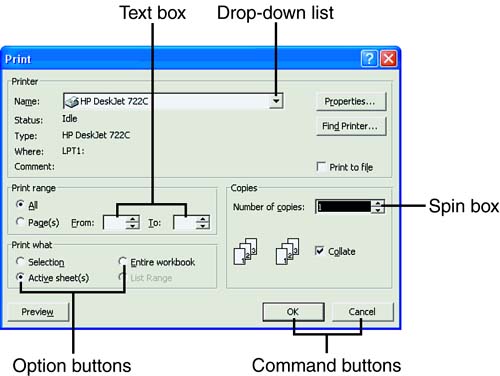
Each dialog box contains one or more of the following elements:
Command buttons appear in every dialog box. OK, Cancel, and Apply are commonly used in dialog boxes.
List boxes provide two or more available choices. You select the item you want by clicking it.
Check boxes let you turn options on or off. Click inside a check box to turn an option off if it's on (and vice versa). If multiple check boxes are displayed together, you can choose more than one option.
Option buttons work a lot like check boxes, except that you can select only one option in a group. Clicking one option deselects the currently selected option.
Text boxes are "fill in the blank" boxes. Click inside a text box to activate it and replace the current text, if any, with your entry.
Spin boxes are used to change the contents of a text box. To change what's displayed, click the up or down arrow to change the setting.
Tabs appear across the top of some dialog boxes and offer selections of related options or functions. Click a tab to see a list of options relative to the specific tab.







