Saving Your Workspace
Sometimes you open one workbook. Other times, you might need to open several workbooks and switch between them. After you arrange the workbooks on your screen, consider using the Save Workspace command. The Save Workspace command saves the open workbooks plus their present location on your computer screen.
To use this command, click the File menu and choose Save Workspace. The Save Workspace dialog box opens, as shown in Figure 14.28. In the File Name box, type a name for the workspace file. Workspace files have the extension .XLW. Then click Save.
Figure 14.28. Use the Save Workspace dialog box to save your arranged workbooks in a workspace file.
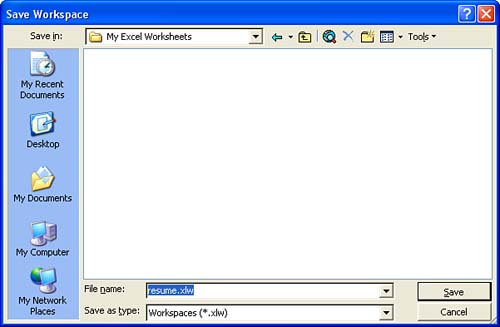
You open a workspace file as you would any Excel file. Just click the Open button on the Standard toolbar, and double-click on the workspace file. Excel opens the file and arranges the workbooks the way you had saved them.







