Adding a Row or Column
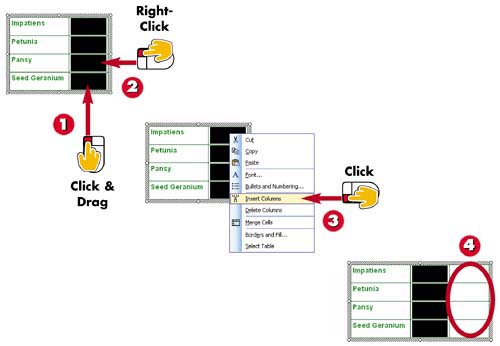

Click and drag over all the cells in a row to select the row, or click and drag over all the cells in a column to select the column.

Right-click the selected row or column.

Select Insert Rows or Insert Columns from the shortcut menu that appears.

PowerPoint adds a new row or column to the table.
INTRODUCTIONYou can add more rows or columns to accommodate additional text in your slide table. When inserting rows, PowerPoint inserts the new row directly above the current row. When inserting columns, PowerPoint inserts the new column directly to the left of the current column. |
TIPUsing the Toolbar If the Tables and Borders toolbar is displayed, you can click the Table drop-down arrow, and then select whether to add a new column or row and specify where it should be placed. To display the toolbar, click the Tables and Borders button. |
TIPResizing Your Table If your table grows beyond the borders of your slide, you can resize the table to make it fit. Click the table border to select the entire table, and then drag a corner of the table to resize the table. |







