Defining the Document Area
Defining the Document Area
Illustrator uses a traditional art board as a metaphor; it’s what you see when you create a new file (shown in Figure 1-9). You have the page you’re working on (the Artboard), and the table the page sits on (called the Scratch area, but traditional artists will recognize it as a Pasteboard). When you create a new document, the Artboard appears as a rectangle in the middle of a white expanse. (The actual size and shape of the Artboard depends on what you enter for height and width when you create a new document.)
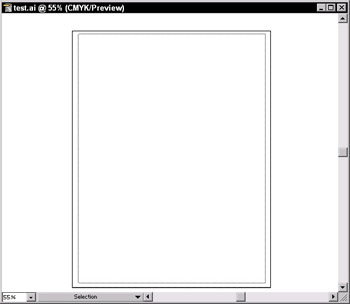
Figure 1-9: The Artboard and the Scratch area — the first two wiseguys you meet when you create a new Illustrator file.
The Artboard serves as a guide to show how large your artwork is (relative to the page size you chose when you created the document). Many people find it easier to create with a specific page size in mind. If you come from a traditional graphic arts background, you may find the idea of an Artboard and Pasteboard (or Scratch area) reassuring. You can create elements and leave them in the Scratch area, ready for you to grab and add to the artwork you’re creating on the Artboard. As to how the Artboard affects your art — well, it doesn’t. It’s only a guide to help you get your bearings. Elements in the Scratch area still print if you print to large enough paper. If you save your Illustrator artwork as an EPS (Encapsulated PostScript) to bring it into a page layout program (or as a GIF to use on the Web), anything in the Scratch area is saved with it.
| Tip? |
If you don’t find the Artboard useful as a guide, you can hide it altogether by choosing View→Hide Artboard. |
For printing a document, you may find the Page Tiling feature a little more significant than the Artboard. Illustrator smartly recognizes the printer that your document is currently selected to print to and creates a Page Tile (a rectangle), which is the size and shape of the largest area that the selected printer can print. You can recognize the Page Tiling feature by a thin, dotted line that appears just inside the Artboard if you set page size to the size of your printer paper.
Most printers show a printable area slightly smaller than the page size. Anything outside these guides doesn’t print. Even so, remember that this guide is based on your printer; what’s inside someone else’s printable area may not be the same.







