Typing around a Path
Typing around a Path
Typing around paths is sort of the opposite of typing within an area; type flows around the outside of a shape (or shapes) rather than within a shape. This technique is referred to as a text wrap or a type wrap. You don’t have a special tool for flowing type around paths, but you do have to choose a command with both the type and the path selected. See how text flows around a shape in Figure 14-25.
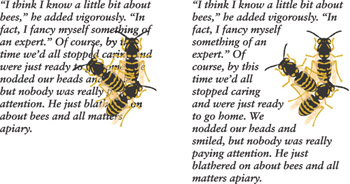
Figure 14-25: Regular type with type wrap applied.
To flow text around the outside of a shape, follow these steps:
-
 ?Create a text box by clicking and dragging with the Type tool.
?Create a text box by clicking and dragging with the Type tool.
-
2.Type text into the box until it’s full.
-
3.Create a path by using any of the Illustrator tools and place the path in front of the text.
Remember? You get the best results by using a closed path rather than an open one. You can use as many paths and text boxes as you want. (I used three bees and one text box in Figure 14-26.) All text wraps around all paths.
-
4.Choose the regular Selection tool from the Toolbox.
-
5.Select the text and the path by holding the Shift key while clicking each of them.
-
6.Choose Object→Text Wrap→Make Text Wrap.
The text flows around the shape.
Remember? The most important thing to do when you wrap text around a path is to make sure that the path is in front of the text. Typically, if you try to make text wrap around a path and the procedure doesn’t work, the shape is probably behind the text. If this happens, click the path with the Selection tool and choose Object→Arrange→Bring to Front, which moves the object in front of the text. Select the path and the text again and then choose Object→ Text Wrap→Make Text Wrap. To undo the wrap, choose Object→Text Wrap→ Release Text Wrap.
Tip? You can use several shapes for the text to wrap around, or you can add a shape later by selecting the new shape with the Selection tool, along with the existing text and/or shape objects, and choosing Object→Text Wrap→ Make Text Wrap.







