Changing the Default Settings
Changing the Default Settings
Don’t stop with the start-up document — you can change the way the entire Illustrator application works. Assuming that you have a plan (handy to have at a time like this), choose Edit→Preferences→General. Behold: The General Preferences dialog box appears, as shown in Figure 19-2.
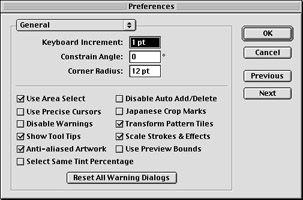
Figure 19-2: The General Preferences dialog box.
The General Preferences dialog box is just the first of several preferences dialog boxes containing a multitude of options for you to change. Each change affects the way that the application works, and Illustrator saves these changes when you quit the program, regardless of the documents that you’re working in.
| Warning? |
Don’t start changing preference settings all helter-skelter when you first stumble across this dialog box. Doing so may cause unexpected behaviors in the application. Illustrator may start printing your letterhead in hieroglyphics. A better idea is to look at the list of items and only change one at a time, testing each item after you change it, even writing down what you did so you can remember the changes. If the results of a change aren’t up to snuff, then be sure to change the preference back to its original setting. |








