Saving Illustrator Documents
Saving Illustrator Documents
The instant you accomplish something you like, you should save it. And you should save every few minutes, even if you haven’t done something you like, because if you don’t, you lose all the work and have to re-create it if you crash, accidentally quit, or accidentally shut off the power supply to your computer. Unlike applications such as Microsoft Word or Adobe InDesign, Illustrator has no auto-save feature. Anything you don’t save is lost. Just remember that old TLA (three-letter acronym), SOS: Save Often, Silly! Saving only takes a second, and it saves not only your artwork but also your time and sanity.
To save a document, choose File→Save. If you haven’t previously saved the document, the Save As dialog box (shown in Figure 1-15) appears; reward its promptness by naming your file something appropriate, witty, and deep. Or type something hurried-but-meaningful, such as gasdfoiu or jkl23, so you can challenge yourself later to figure out what that @#*! document is. (Just kidding.)
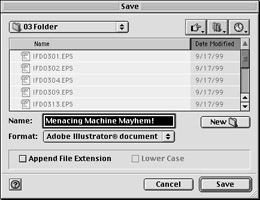
Figure 1-15: Name your masterpiece in the Save dialog box.
If you’ve already saved your document, the Save command updates the existing file. If you’re not sure whether you previously saved, look at the title bar. If it reads Untitled-1, you probably haven’t saved (only someone with a creepy sense of humor would pick Untitled-1 as a title just to befuddle the rest of us).







