Expanding to Get to the Root of the Artwork
Expanding to Get to the Root of the Artwork
If you piled on the effects to some artwork, sometimes making adjustments to the end result is hard. If you’re absolutely sure that you’ll never need to go back and edit the original artwork, you can expand the artwork into “traditional” artwork that includes all the pieces necessary to create the appearance you see on-screen.
To expand an object, follow these steps and examine Figure 18-3:
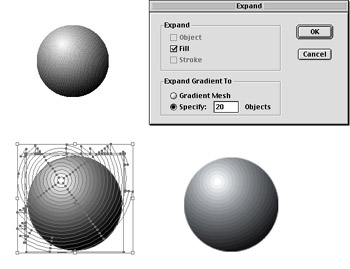
Figure 18-3: The original object with a gradient fill (top left) is expanded (bottom left) to 20 objects (with paths showing) and the final object (bottom right).
-
Select the object with any selection tool.
-
Choose Object→Expand.
The Expand dialog box opens.
-
In the Expand dialog box, choose to expand the fill, the stroke, and the object (if you selected an object blend) by selecting those check boxes.
Select the Fill check box to expand the fill and simplify gradients. Select the Stroke box to create custom brushes, and select the Fill or Stroke box to create patterns — or just leave all three selected to cover all your bases.







