Adjusting the Path (Not the Type)
Adjusting the Path (Not the Type)
After you create path type, area type, wrapped type, or linked blocks of type, you may discover situations in which you want to change only the path and not the type. By default, if you select the path and the type together, you change only the type. So how can you change the path?
The secret to changing the path is to use the Direct Selection tool to select the path and then make your changes to the fill and stroke. Check out Figure 14-27 to see how you can alter the circle path by using different fills and strokes on the circle to which the type is attached.
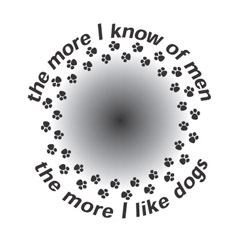
Figure 14-27: Circle type with a new fill (gradient) and stroke (pattern) on the circle.







