Flowing Type from Path to Path
Flowing Type from Path to Path
You can link any text that’s within a shape (area type or rectangle type) to other paths so that the text flows from one path to another. For instance, a story about a pesky fruit fly can start in a path in the shape of a banana and then continue automatically into normal rectangular columns of text. Whenever changes occur in the text within the banana shape, the text in the rectangle moves accordingly.
This process works by selecting the path that currently has text in it along with another path (or paths). You then choose Type→Threaded Text→Create. Figure 14-26 shows text that’s linked so that it flows among several different shapes. The text flows from shape to shape in the chronological order that they were created. If you don’t see any change when you choose Link, your first text box probably doesn’t have enough text in it to overflow into the linked box. Just type more in the first text box, and flowing prevails. To undo the link, choose Type→Threaded Text→Release Selection.
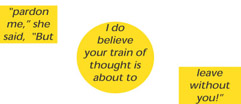
Figure 14-26: Type flowing along several paths.







