Changing How Notes Are Viewed
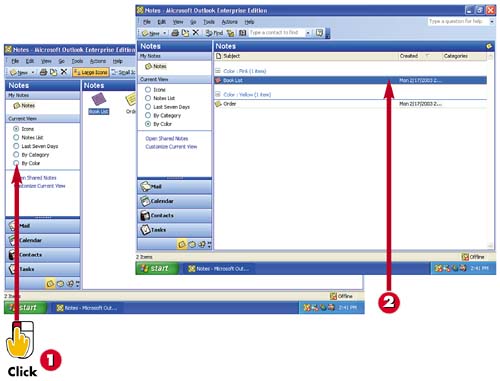

The default view for notes is Icons. To change views, click the view you want in the task pane. For example, to view the notes by color, click By Color.

Outlook uses this view to display the notes.
INTRODUCTIONWhen you create a note, Outlook displays each note as an icon in the main Notes window. You can change how the notes are displayed as needed. |
TIPExpanding and Collapsing Items If the notes are grouped (by date, color, or category), Outlook displays a heading for each note category. You can expand the heading to display the associated notes by clicking the plus sign (+) next to the heading. To collapse or hide the items, click the minus sign (?) next to the heading. |







