Printing a Note
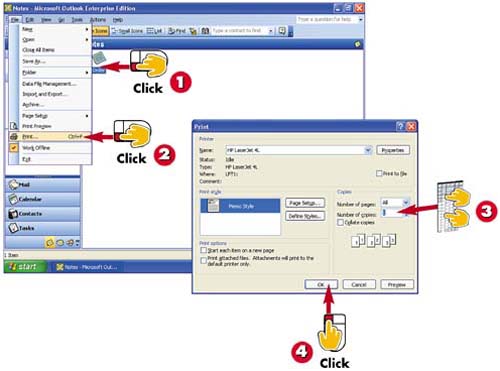

Click the note you want to print to select it.

Open the File menu and choose Print.

The Print dialog box opens. In the Number of Copies field, type the number of copies you want to print.

Click OK. The note is printed.
INTRODUCTIONIf you want to print a copy of your note, you can do so. Outlook uses a simple memo style for notes. |
TIPUsing Print Shortcuts If you want a quick printout using the default print options, click the note to select it and then click the Print button in the Outlook toolbar. Alternatively, right-click the note and choose the Print command from the menu that appears. |







