Marking a Task as Complete
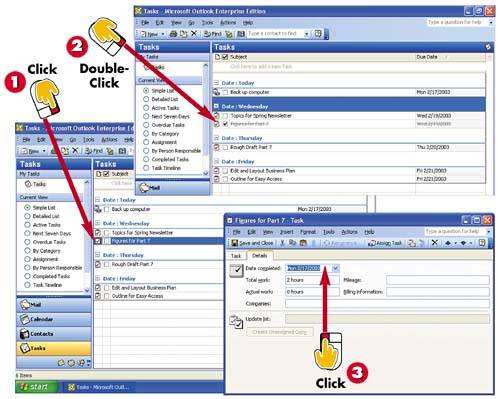

In the Tasks list, click the completion check box next to the task.

The task is marked completed and formatted in a lighter font and strikethrough. Double-click the task.

The Tasks window opens; click the Details tab. Notice that Outlook has entered the completion date.
INTRODUCTIONThe best part of creating a to-do list is marking off those items you complete. Even if you don't get a charge out of checking off the item as complete, consider making the effort anyway; doing so can help you keep track of the date and time when a task was completed. |
TIPMore Options for Marking a Task Complete If you prefer, you can mark a task as complete by opening the task and then clicking the Mark Complete button, or by opening the Actions menu and choosing Mark Complete. |







