Task 11: Uninstalling Applications
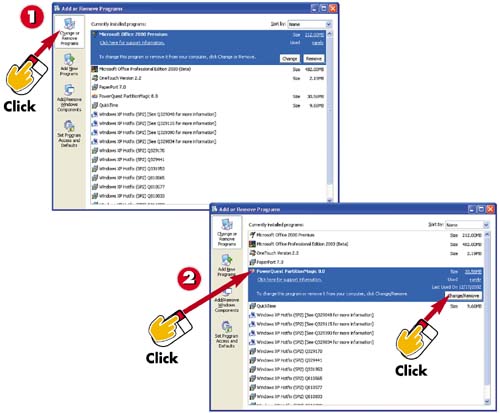

In the Add or Remove Programs window, click Change or Remove Programs. (Refer to the Task 9, "Installing Software," for help finding the Add or Remove Programs window.)

Select the program you want to remove. Click the Change/Remove button.

Follow the on-screen instructions, which vary from program to program.
INTRODUCTIONYou can remove a shortcut icon or an item from the Start menu, but doing so leaves that program on your hard disk. When you want to get rid of the program and its files entirely, you must uninstall it. (You should move any data files from your program folders if, for example, you plan to use them in another program.) |
TIPWARNING! With some programs, simply clicking the Remove button is all it takes to delete the program from your system. You won't be prompted as to whether you really, really want to delete it. |
TIPProgram Not Listed? Some programs can't be uninstalled via the Add or Remove Programs dialog box. If your program is not listed, you must use a different procedure. Check your program documentation for specific instructions. |







