Task 2: Displaying Installed Printers
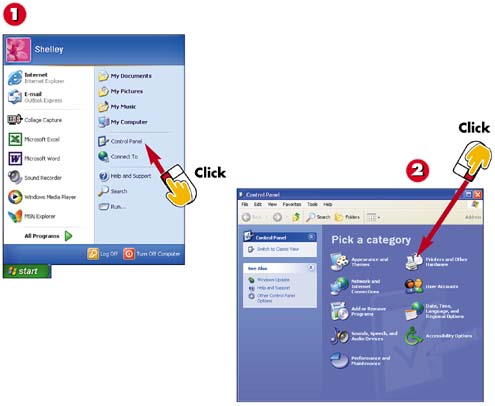

Click the Start button and then choose Control Panel.

Click the Printers and Other Hardware category.
INTRODUCTION
If you want to modify a printer's settings or delete an installed printer, you start by opening the Printers & Faxes Control Panel. You can then view and change the preferences and properties for any of the printers. You can also access the print queue to pause, restart, or cancel a print job.
TIP
Default Printer
The default printer is indicated with a checkmark. To select another printer as the default, right-click the icon for that printer and select Set as Default Printer.
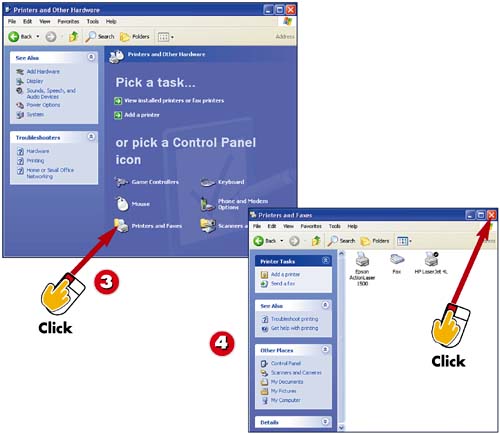

Click the Printers and Faxes Control Panel icon.

You see a list of all the installed printers and faxes. To close this window, click its Close button.
TIPFax Help For information on using Windows XP to send a fax, see Part 7, "Sending Faxes and E-mail." |
TIPPrinter Preferences You can change the settings a printer uses when it prints, for instance, the paper size or the orientation. See the next task "Setting Printer Preferences." |







