Task 15: Erasing Part of a Drawing
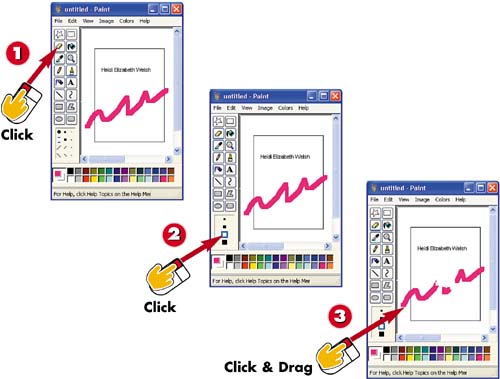

Click the Eraser tool.

Click the size you want the eraser to be.

Move the pointer to the drawing area. Hold down the mouse button, and drag across the part you want to erase.
INTRODUCTIONIf you make a mistake and want to get rid of something you have added, you can use the Eraser tool. |
TIPErase Selected Area To erase a selected part of a drawing, click the Select tool (the top-right button on the toolbar) and drag the mouse across part of your drawing. Press the Delete key to remove the selected part of the drawing. |
TIPClear the Whole Page To clear everything on the page, open the Image menu, and then choose Clear Image. |







