Task 2: Opening the My Documents Folder
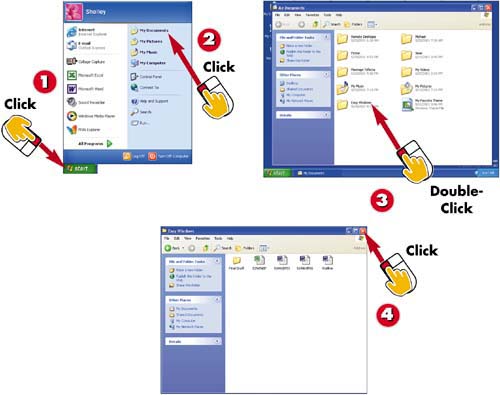

Click Start.

Click My Documents.

If you have added any folders to this folder, you see them listed. Double-click any folder to display its contents.

You see the contents of this folder. Folder icons indicate folders and page icons indicate documents. Click the Close button to close the window.
INTRODUCTIONTo help you keep your documents organized, Windows sets up a special folder called My Documents. You can view the contents using the My Documents command. When you organize your own documents, it's a good idea to use the My Documents folder, creating subfolders within this folder to store your work. |
TIPAdd Folders You can add folders to the My Documents folder. To do so, see Task 10, "Creating a New Folder." |
TIPShortcut If you have added the My Documents icon to your desktop, you can double-click this icon to open this folder. See Part 10 for information on customizing the desktop. |







