Task 2: Enabling File Sharing
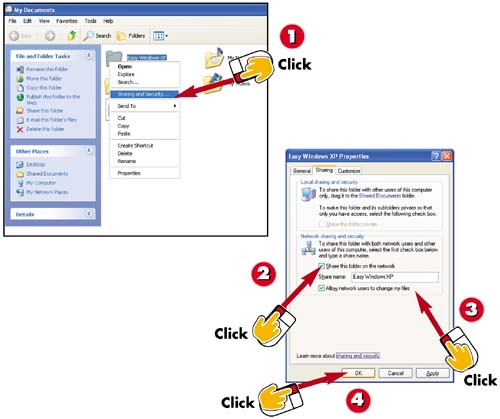

In My Documents, right-click the folder you want to share on your network, and select Sharing and Security from the menu that appears.

The folder's Properties dialog box opens, with the Sharing tab displayed. Click to select the Share this folder on the network check box.

If you want users on other machines to be able to change the contents of this folder, click to select the Allow network users to change my files check box.

Click the OK button.
INTRODUCTIONBy default, certain folders are made available to all computers on your network. To make other folders on a computer available to other machines on your network, you must enable file sharing for those folders. |
TIPSharing Drives and Devices In addition to sharing folders and files, you can share drives and devices, such as printers, scanners, and so on. Follow the steps in this task, but instead of right-clicking a folder in step 1, right-click a drive instead. |
TIPLearn More To learn more about sharing and security, click the sharing and security link in the folder's Properties dialog box. |







