Task 12: Copying Folders
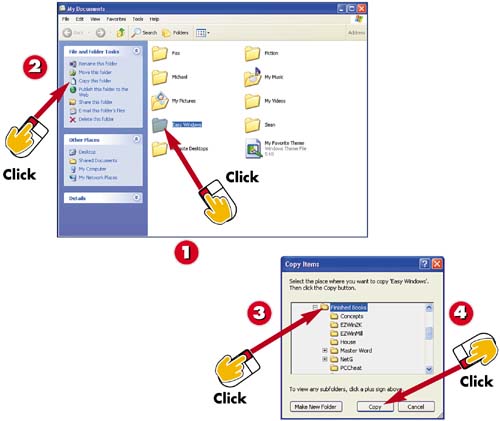

Click the folder you want to copy.

Click the Copy this folder button.

Select that folder where you want to place the copy.

Click Copy. Windows copies the new folder and its contents to this location.
INTRODUCTIONYou can copy a folder and its contents to a new location. For example, you can copy a folder to a floppy disk to use as a backup or to use the folder contents on another computer. In addition, you can copy a folder and its contents to another location on the hard drive if, for example, you want to revise the original files for a different use. |
TIPUse Commands You can also use the Edit, Copy command to copy a folder. Move to the drive or folder window where you want to paste the folder, and select Edit, Paste. |
TIPDrag a Copy As another shortcut, you can display the Folders List (see Task 11, "Displaying the Folders List") and then hold down the Ctrl key and drag the folder from the content window to the folder or drive in the Folders List. |







