Saving Your Documents
Now that you've learned the basics of editing your document, let's discuss saving it?which you should do often.
TIP
If you have several files open at once, you can save them all at once by pressing Shift while you choose File, Save All.
The Save All option does not normally appear on the File menu, except when you press Shift. Alternatively, you can customize Word to always include it (as covered in Chapter 31, "Customizing Word.")
Saving an Existing File in Its Current Location
![]() Most of the time you'll just want to save your existing document in its existing location, and Word provides several quick ways to do so. You can click the Save button on the Standard toolbar, use the Ctrl+S or Shift+F12 keyboard shortcut, or choose File, Save.
Most of the time you'll just want to save your existing document in its existing location, and Word provides several quick ways to do so. You can click the Save button on the Standard toolbar, use the Ctrl+S or Shift+F12 keyboard shortcut, or choose File, Save.
Saving Files Using a Different Name, Format, or Location
Often, you want to make changes in the way you save a file. In particular, you may want to save a file to a different location on your computer or on your network. Or you may want to save it in a different file format so that people who run software other than Word can use it. In each case, you use the Save As dialog box (see Figure 3.6). To display it, choose File, Save As, or press F12.
Figure 3.6. The Save As dialog box enables you to save files to different locations or in different formats.
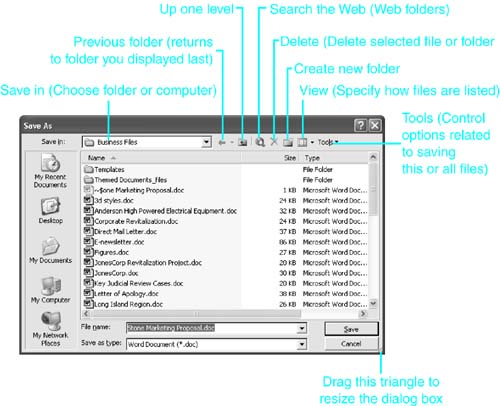
NOTE
Because new documents require you to specify a name and location for the file, Word also displays the Save As dialog box when you save a file for the first time. By default, Word expects you to save your file in the My Documents folder. (In Windows 2000 and Windows XP, these folders are stored as subfolders within the folders associated with your user profile.)
Word also inserts the first word or phrase of your document in the File Name text box, guessing that these words might be your document's title. If Word has made correct assumptions, all you need to do is click Save to store the file. Otherwise, type in a new name before saving the file.
If you want to change the standard location Word uses for saving files, display Tools, Options; click the File Locations tab; select Documents from the File Types scroll box; and click Modify. Browse to a new location and click OK twice.
Saving to a Different Location
Word's Save As dialog box gives you extensive control over where you save your files. Save a copy of your file in a different folder or drive as instructed here:
Click anywhere in the Save In drop-down box. A list of available drives and resources is displayed (see Figure 3.7).
Figure 3.7. You can choose a folder, drive, network, or Internet FTP resource from the Save In drop-down box.
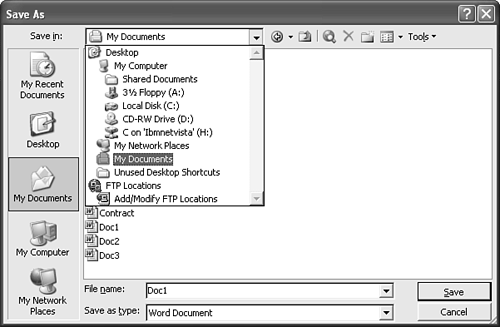
Click the drive or resource where you want to store your file. A list of existing documents and folders already stored on that drive is displayed.
If you want to store your file in one of the subfolders, double-click it; repeat the process until you arrive at the folder you want.
Make sure that the filename and file format are correct and click Save.
NOTE
If you are using Save As to save an existing file in a new location, Word leaves the earlier version where you originally stored it.
Sometimes the only change in file location you want to make when using the Save As dialog box is to go up one level in your folder structure. Or you may want to move around on the same drive rather than choose a different drive. In this case, click the Up One Level toolbar button (or press Alt+2) to display the next higher level folder or drive. From there, browse the file and folder lists until you find where you want to save the file. |
Occasionally, you may want to save a file in a folder that doesn't exist yet. To create a new folder within your current folder, click the Create New Folder button. The New Folder dialog box opens; enter the name of your new folder and click OK. The folder now appears within your current file and folder list. To save your file in the new folder, first double-click the new folder to open it and then click Save. |
Saving Across a Network
Most Word users are now connected to a network. If your computer connects to a networked folder at startup and assigns that folder a drive name, this mapped network drive appears in the list of drives under My Computer in the Save In drop-down list box. Choose the mapped drive as you would any other drive, find the folder within that drive if necessary, and click Save to save the file.
If the network drive or folder where you want to save the file is not a mapped drive, but you have unrestricted access to it, you can reach it through My Network Places:
Click inside the Save In drop-down list box.
Click My Network Places. Word displays a list of computers and mapped drives accessible to you on the network.
Double-click the computer or mapped drive where you want to store the file.
After that computer's name appears in the Save In drop-down box, browse for the drive and folder where you want to store the file.
Make sure that the filename and format are correct and click Save.
In certain instances, you may be asked to provide a password when you attempt to access a computer or drive. For example, if you are attempting to access a drive on Windows 2000 Server for the first time during a session, you may be asked for a password. Enter your password, or if you don't have one, speak to your network administrator about getting access.
NOTE
If you don't have access to a computer on the network, it may not even appear on the list of computers in My Network Places.
Saving in a Different Format
What if you want to save a file for use by someone who works with a different word processor or an older version of Word? Or what about saving it as text-only for transmission over an email system that can't handle formatting or HTML? In each case, you need to save your file in a different format.
To choose a format other than Word, display the Save As dialog box and click in the Save as Type drop-down box. Scroll to the file type you want to use and click it. If the filename uses a different extension (as will be the case unless you are saving to an older version of Word for Windows or DOS, or to WordPerfect), Word automatically changes it accordingly in the File Name text box. Click Save to save the file.
NOTE
In some cases, Word may prompt you to install a filter? from either your CD-ROM or the network installation you installed Office from?before you can save to other formats.
Table 3.3 lists the file formats available in Word.
Format | Description |
|---|---|
Web Page | Saves in HTML/XML format for use on Web or intranet pages (see Chapter 24, "Using Word to Develop Web Content"). |
Web Page, Filtered | Saves a more stripped-down version of HTML that doesn't contain code intended to support Word-only features (see Chapter 24). |
Single File Web Page | Saves a single .mht or .mhtml Web archive file that contains any graphics included on your Web page (as opposed to saving the graphics in a separate new folder). Note that Web Archive files can be read only by Microsoft Internet Explorer. |
Document Template | Saves files as Word templates for creating other similar files. |
Rich Text Format (RTF) | Saves in a Microsoft standard file format for exchanging word processing data in text file format. RTF preserves most, but not all, Word formatting. Some software can import RTF files but not Word 2003 files; in addition, saving to RTF can sometimes fix a damaged Word file. |
Plain Text | Eliminates all formatting; converts line, section, and page breaks to paragraph marks; uses the ANSI character set. Useful if you're uncertain about your file's ultimate destination. |
Word 97-2002 & 6.0/95?RTF | Saves to a version of Rich Text Format that can be read by Word 6, 95, 97, 2000, and XP. |
XML Document | Saves to XML format using Microsoft Word's built-in XML schema. |
WordPerfect 5.x Formats | Provides multiple options for saving to various WordPerfect 5.x formats. |
Microsoft Works | Provides multiple options for saving to various Microsoft Works formats, from Works 3.0 for Windows through Works 2000. |
If you need a file converter that isn't on this list, you have several options. In some cases, the converter you need is available in the Microsoft Office 2003 Resource Kit at www.microsoft.com/office/ork/, or free from Microsoft's Web site.
If you need to convert a file that doesn't have an official Microsoft converter, consider Dataviz Conversions Plus Suite.
What if you need to view or work with a file someone else has sent? First, note that Word can open files in a few formats that it cannot use to save files, notably WordPerfect 6.x for Windows and Lotus 1-2-3.
If you need to merely view the contents of a file, try Quick View, which comes with Windows 2000 and Windows XP. (It's an optional component; you might have to run your Windows setup program to install it.)
A third-party product, Stellent Quick View Plus, supports more than 200 file formats, most of which aren't included in Quick View. Unlike the free Quick View, Quick View Plus enables you to print files.
TIP
Often, the easiest solution is to ask whoever sent you the file to resave it in a format you can read. For example, most current word processors?such as Sun's widely used StarOffice Writer?will save in one of Microsoft Word's native formats.
TIP
What if you need the text from a file right now; you can't afford to wait for a third-party product to arrive, and you can live without the formatting? Or what if you have a file that you can't even identify? Try Word's Recover Text from Any File filter, available through the File, Open dialog box. You'll learn how to use File, Open and Word's document filters in the next section.
Finally, it's important to note that Word's built-in file conversions aren't always perfect. Many of these limitations are minor; for example, Word's decimal table cell alignments are converted to WordPerfect right-aligned paragraphs, and centering codes may have to be individually repositioned. Taken together, however, they mean you can't assume that what you see in Word is what you get in WordPerfect.
Ideally, you should double-check the results of any file conversion in the program to which you've converted. In the real world, however, you may not have access to that program, so just do your best to give your file's recipient enough time to check it and make any necessary adjustments.

Taking a Closer Look at Word's Save As and Open Dialog Boxes
Word 2003's Save As and Open dialog boxes are full of productivity tools and shortcuts you may not have noticed. Take a few moments to look over these dialog boxes?it will pay off many times over in improved efficiency.
TIP
Word 2003 Save As and Open dialog boxes are resizable, so you can view longer or wider lists of documents. To resize one of these dialog boxes, drag on the triangle at the bottom right of the dialog box (refer to Figure 3.6).
The Places Bar: Quick Access to Key Folders
At the left side of the Open and Save As dialog boxes, you'll see a vertical bar displaying five folders Microsoft expects you to use heavily as you work with Word. These work like shortcuts: Clicking on one displays the contents of the corresponding folder. These are the folders:
My Recent Documents. The My Recent Documents folder stores Windows shortcuts for every file you've used and lists them in date order, with the most recent first. If you've worked on the same file several times, the shortcut takes you to the latest version. It's a great way to find a file that you've used in the past few days but that may no longer be on Word's most recently used file list.
Desktop. This is the top-level folder on your computer. Although you probably won't store files in the Desktop folder, clicking Desktop gives you a quick high-level view of your drives and network resources. From the desktop, you can browse to just about anywhere.
My Documents. This is Word's default document folder. Word places all the new files you save here unless you've specified otherwise in Tools, Options, File Locations.
My Computer. Like the Desktop, the My Computer view shows you all the local and mapped network drives you have access to. It also shows you shared document folders, as well as all the My Documents folders you have access to. For example, if you are logged on as Administrator, you will be able to access the Administrator's Documents folder as well as folders belonging to other users you have the rights to access.
My Network Places. This folder gives you a one-click connection to the folders on your network, Web, or FTP server?including files you may have published on your intranet or Web site.
You can customize the Places Bar with additional folders you use regularly. To add a folder to the Places Bar, select the folder in either the Open or the Save As dialog box; then click the Tools button at the top of the dialog box and choose the Add To "My Places" option. The folder now appears on the Places Bar in all major Microsoft Office 2003 applications. An arrow may also appear at the bottom of the Places Bar, if its contents are now too long to fit.
To reorganize the Places Bar, right-click on an item; then choose Remove, Move Up, Move Down, or Rename. You can also choose Small Icons to squeeze more icons onto the Places Bar (see Figure 3.8).
Figure 3.8. Displaying small icons to fit more locations on the Places Bar.
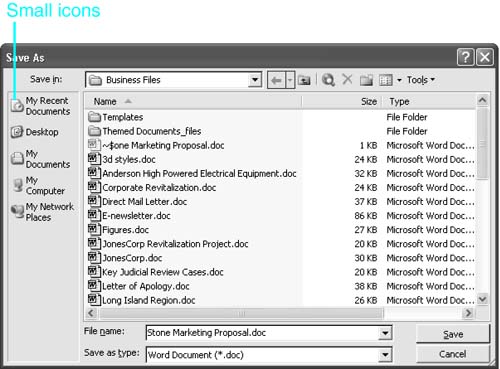
Controlling How You View Lists of Documents
Word can list your document in several ways. You can choose a different view of your document list by clicking the down arrow next to the Views button on the Save As (or Open) toolbar (see Figure 3.9). A drop-down list appears, containing these choices:
Thumbnails. Displays thumbnail images of documents. Note, however, that in many cases Word cannot display a thumbnail and simply presents an icon.
Tiles. Displays large icons representing each file and folder, with the name of each file or folder appearing to its right. Typically, the Tiles view can display only 10 files or folders at a time.
Icons. Displays rows of icons representing each file and folder, with the name of each file or folder appearing beneath it. Typically, the Icons view can display approximately 24 files or folders at a time.
List. Displays a list of the names of your documents and folders, typically in two columns.
Details. Displays the size, type, and last modification date of each file and folder. You can sort files by clicking on the heading you want to sort by, such as Name, Size, Type, or Modified.
Properties. Enables you to select a file and get information about it (see Figure 3.10).
Figure 3.10. The Properties view within the Save As dialog box.
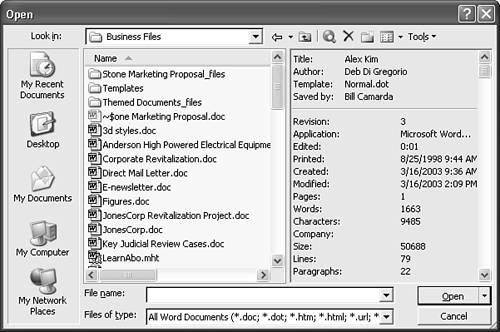
Preview. Displays the first page of the document.
Figure 3.9. Choosing how to view a list of documents.
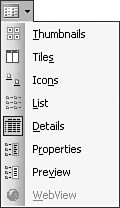
Using Tools in the Save As and Open Dialog Boxes
For your convenience, Word brings together a series of file-related tools in the Tools menu of the Save As dialog box. To view these tools, click the Tools button (see Figure 3.11).
Figure 3.11. Choosing among the tools available in the Save As dialog box.
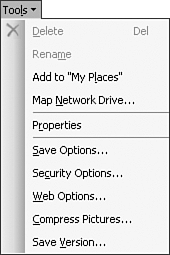
NOTE
Some of these tools are also available in the Open dialog box, as is another tool?Search?which you can use to search for files. Search is covered later in this chapter.
Additionally, some of the tools described previously, as well as other options, are also available from shortcut menus that display when you right-click on a filename.
You can select a file, click Tools, and then Delete it or Rename it. Or, if you prefer, click Properties to display the document's properties. (To learn more about using document properties, see Chapter 34.)
If you select a networked drive, you can choose Map Network Drive to map that drive so that it appears as another drive letter on your local drive.
NOTE
Several additional options are available in the Tools menu; these are covered elsewhere in the book. Save Options is covered in Chapter 31, "Customizing Word." Security Options is covered in Chapter 33, "Word Document Privacy and Security Options." Web Options is covered in Chapter 24, "Using Word to Develop Web Content." Compress Pictures, which shrinks file sizes by compressing images within the files, is covered in Chapter 13, "Getting Images into Your Documents." Finally, Save Version is covered in Chapter 26, "Managing Document Collaboration and Revisions."
TIP
You can select multiple files in the Open dialog box and use the Tools menu to add them to the My Places folder all at once.
Using MSN Web Communities to Store Content on the Web
Microsoft's MSN Web Communities offers 30 megabytes of storage space on the Web at no charge. You can use this space from within Office as
Supplemental file storage
An easy way to share large files with clients and business partners
An easy way to transfer files you'll need on a trip
In the following procedure, you'll walk through claiming and using your Web-based storage space.
NOTE
The following procedure assumes that you have a Microsoft Passport user ID, which gives you access to all of Microsoft's services on the Web, including Hotmail. If you don't have one, you can get one at www.hotmail.com and a variety of other sites on the Web. As with any other free Web resource, before you sign up for Passport, carefully read Microsoft's posted privacy policies.
Choose File, Open (or File, Save As).
In the Open (or Save As) dialog box, choose My Network Places from the Places Bar.
Double-click on My Web Sites on MSN. The Sign In with Microsoft .NET Passport dialog box appears (see Figure 3.12).
Figure 3.12. The Sign In with Microsoft .NET Passport dialog box.
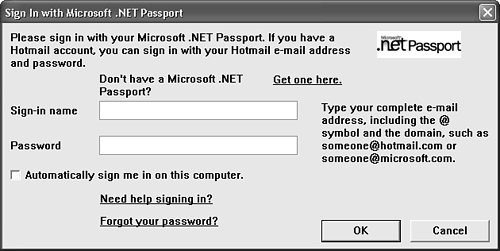
Enter your sign-in name (typically your Hotmail email address) and your password; then click OK.
TIP
If you're unconcerned about the security of your computer, and you don't want to be bothered with signing in to Passport every time you use your Web storage, check the Automatically Sign Me In on This Computer check box.
Microsoft now provides you with a folder bearing your sign-in name (you cannot rename this folder). Double-click this folder.
If you want to create a new folder within this folder, click the New Folder button in the Save As toolbar. The New Folder dialog box appears (see Figure 3.13). Enter a folder name in the Name text box and click OK. The folder now appears in your list of folders.
Figure 3.13. The New Folder dialog box.
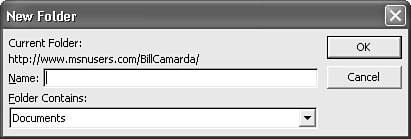
Now that you have Web storage, you can browse to it, save files to it, and open files from it, just like any other drive you have access to. If you are accessing the drive for the first time in a session, you may be asked for your Microsoft Passport ID and password.







