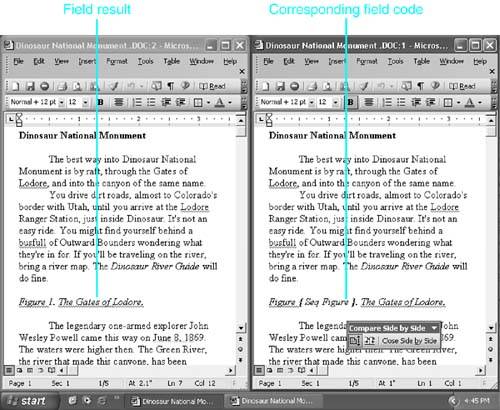Viewing Fields
Rarely do you see the fields themselves in your document. You typically see the information the fields find or create. Sometimes, however, you do want to see the underlying field codes. For example, you might want to edit a field so that it presents different information, or presents it in a different format. Or maybe a field isn't behaving the way you expect, and you want to troubleshoot it.
To view a field code, click inside it and press Shift+F9, or right-click inside it and choose Toggle Field Codes from the shortcut menu.
To view all the field codes in your document, press Ctrl+A to select your entire document and then press Shift+F9, the keyboard shortcut that toggles the display of field codes on and off. Or choose Edit, Select All; then right-click on a field and choose Toggle Field Codes from the shortcut menu.
Still another way to view all the field codes in your document is to choose Tools, Options; then choose the View tab. Check the Field Codes box in the Show area.
Controlling How Field Codes Appear in Your Document
By default, field codes are shaded in gray when you select them. This shading doesn't appear in Print Preview, nor does it print. You can control how your field codes are shaded from the View tab of the Options dialog box. In the Field Shading drop-down list box, you can choose Never (in which case your field codes are never shaded, even when selected) or Always (field codes are always shaded, even when you haven't selected them).
When you need to see at a glance where all your field codes are (for instance, if you've extensively cross-referenced your document and you want to see where your cross-references are), choose Always. Conversely, if you're working in Print Layout view and you want to see exactly how your printed document will look?without being distracted by shading that won't print?choose Never.
Viewing Field Codes and Field Results at the Same Time
You might occasionally want to view the field codes and the field results at the same time. You might, for example, want to check whether you've formatted a field the way you want. Open a second window on the same document (choose Window, New Window). Next, choose Window, Compare Side by Side With. If the Compare Side by Side dialog box appears, select the window you want to compare your open document with.
Your two windows will now appear as shown in Figure 23.1. In one window, choose Tools, Options, View. Check the Field Codes check box. Your screen displays field codes in one window and field results in the other.
Figure 23.1. Displaying field codes in one window and field results in another.