Finding Other Sources of Images
You may find that the clip art you need cannot be found on the Office CD-ROM, or even at Microsoft Office Online. Fortunately, many other sources of clip art are available. In the following sections, we review two of them: clip art libraries available on CD-ROM, and non-Microsoft Web resources.
Clip Art and Photographs on CD-ROM
Inexpensive CD-ROMs have revolutionized the clip art industry, transforming clip art from a scarce commodity to an item that should rarely cost you more than a fraction of a penny per image. If the images you need can't be found on your Office CD-ROM or Microsoft's Web site, consider these clip art products:
Hemera's The Big Box of Art 100,000 for Windows (www.hemera.com)
Nova Development Art Explosion 150,000 Images (www.novadevelopment.com)
IMSI ClipArt&More 2,000,000 (www.imsisoft.com)
These products change rapidly, so check the Web sites for the latest information.
NOTE
Images from third-party CD-ROMs or Web sites don't import into Clip Organizer automatically, but you can import them by following the steps in the "Cataloging Images on Your Computer" section, earlier in this chapter. Or you can use them directly, using Insert, Picture, From File. This technique is discussed in "Inserting a Photo or Another Image You've Created," at the beginning of this chapter.
Web-Based Image Resources
If you can't find the image you need on the CD-ROM or at Microsoft's site, don't despair. There are literally thousands of Web sites dedicated to graphics and clip art. There are two approaches to finding images on the Web:
Searching Web sites that exist primarily to provide images, either for a fee or at no charge. Many "free" image sites support themselves with extensive, occasionally intrusive, advertising. Others are simply nonprofit sites provided as a service to the Web community.
Searching the entire Web, using a Web image search engine.
In the following sections, we cover both techniques.
Finding Image Sites on the Web
The Web contains hundreds of sites that either are in the business of providing images or provide them free (as a service or as part of an advertising-supported business).
In most cases, you get what you pay for: The sites with the most professional, highest-quality images generally charge for those images, though the prices vary widely, and in some cases promotional prices are available. Sites that charge for images typically do so in one of two ways:
Rights Managed/Rights Protected: You pay for the right to use an image in one or more specific ways. For example, you pay for the right to use an image on your Web site; if you later decide to use it in your corporate brochure, you must pay an additional fee. Image companies often employ staff or third-party services to scour the Web and the print media to ensure that their images are not being "hijacked" for unpaid use.
Royalty-Free: You pay for the image once and can then use it whenever and wherever you like.
High-quality paying sites for professional photography and imagery include
Corbis (www.corbis.com)
Comstock (www.comstock.com)
Superstock (www.superstock.com)
Getty Images Imagebank (http://creative.gettyimages.com/imagebank/)
Digital Vision (www.digitalvisiononline.com)
The Web is also replete with sites that provide images at lower cost, or at no cost. There are simply too many to list here, but the following Web-based directories can help you find the source you're looking for:
DropBears Image Libraries (www.dropbears.com/l/links/images.htm)
Desktop Publishing.com Image Paradise (www.desktoppublishing.com/commclip.html)
CSU Libraries Art Resources (http://lib.colostate.edu/research/hum/art.html)
Berkeley Digital Library SunSite Image Finder (http://sunsite.berkeley.edu/ImageFinder)
Using Web Image Search Engines
Looking for the right image on the Web might seem like trying to find a needle in a stack of other needles, but luckily there are some excellent "needle finders" available: specialized areas of Web search engines that focus on identifying images.
Most search engines work in a fashion similar to the Clip Organizer keyword search: Type a word or phrase into the search text box and press the Search button (or Go! or Find It! or such). In a few moments, your search results are returned as a list of Web-linked addresses. If you see something promising, click the link and check it out.
Searching with only the keyword has a major drawback, though, when you're looking for clip art: You'll usually be forced to sift through thousands of unrelated links. To avoid this kind of scenario, a number of the search engines have special tools to help you to limit your search to only graphics. The following list outlines how some of the search engines work:
Google Image Search (http://images.google.com) allows you to search for any image by entering it in the Google search box and clicking Google Search. To refine your search, click Advanced Image Search. On the Advanced Image Search page, Google allows you to control your search more finely based on search text, file size, image formats, domain searched, and even whether you want to see only full color, black-and-white, or grayscale images. Google Image Search also includes filtering capabilities that can help avoid inappropriate images. Figure 13.16 shows the results of a search for images related to Denver, Colorado. After a search is displayed, you can click on an image to see a larger version. Google also provides a link to the original page where the image was found.
Figure 13.16. Using Google Image Search to return images related to Denver, Colorado.
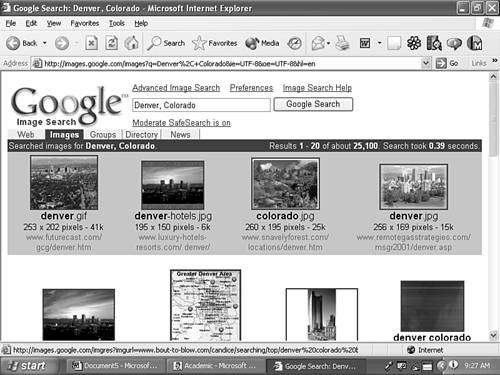
AltaVista Image Search (www.altavista.com/image/default) enables you to search for photos, graphics, and/or buttons/banners. You can choose to search color or black-and-white images; images from all sources or selected sources, such as Corbis.com and RollingStone.com; or images of any size. (For example, AltaVista can return images of desktop wallpaper size.)
Yahoo Picture Gallery (http://gallery.yahoo.com/) is Yahoo!'s dedicated graphics search engine. You can do a keyword search of the entire gallery, Corbis.com pictures, or NBA basketball-related pictures. Alternatively, you can browse Yahoo's categories (Arts, Entertainment, People, and so on) and subcategories to locate the pictures you want.
CAUTION
Be sure that you read the copyright information associated with each collection. Many, but not all, images are free to use privately. Most ask to be contacted by you if you're using their artwork for a profit-making venture.
To download a graphic you find using an image search engine, right-click on the image in Internet Explorer. Choose Save Picture As from the shortcut menu; the Save As dialog box opens. Browse to the location where you want to resave the file; rename the file if you want to do so. Click Save. The image is copied onto your hard drive.
CAUTION
Be especially careful to make sure you have the rights to use images you capture in this fashion. Most images on commercial sites are copyrighted, and even sites that permit reuse often ask you to contact them if you intend to use their artwork for a profit-making venture.







