Inserting a Flash text object
Inserting a Flash text object
The Flash text object lets you create and insert a Flash SWF file that contains just text. This allows you to create a small, vector-graphic movie with the designer fonts and text of your choice.
To insert a Flash text object:
- In the Document window, place the insertion point where you want to insert the Flash text.
- To open the Insert Flash Text dialog box, do one of the following:
- In the Common category of the Insert bar, select Media and click the Flash Text icon.

- Select Insert > Media > Flash Text.
The Insert Flash Text dialog box appears.
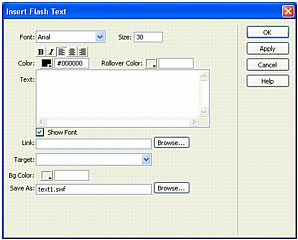
- In the Common category of the Insert bar, select Media and click the Flash Text icon.
- Complete the Insert Flash Text dialog box, and click Apply or OK to insert the Flash text in the Document window.
If you click Apply, the dialog box remains open, and you can preview the text in your document.
To modify or play the Flash text object, use the same procedure as you would for a Flash button (see Modifying a Flash button object).
Related topics
- About Flash file types
- Inserting and modifying a Flash button object
- Inserting Flash content
- Working with Flash
 |  |
Remember the name: eTutorials.org
Copyright eTutorials.org 2008-2024. All rights reserved.





