Editing Flash content in Dreamweaver
Editing Flash content in Dreamweaver
If Flash is installed, you can select a SWF file in a Dreamweaver document and open Flash to edit it. Flash does not directly edit the SWF file; it edits the source document (FLA file) and re-exports the SWF file.
To open and edit Flash content inserted from Dreamweaver:
- In Dreamweaver, select Window > Properties to open the Property inspector, if it isn’t already open.
- In the Dreamweaver document, do one of the following:
- Click the SWF file placeholder to select it; then in the Property inspector click Edit.
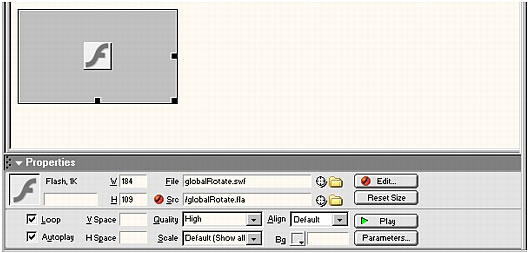
NOTE
If you do not have Flash, the Edit button is disabled.
- Hold down Control (Windows) or Command (Macintosh), and double-click the movie placeholder for the movie you want to edit.
- Right-click (Windows) or Control-click (Macintosh) the desired movie, and select Edit With Flash from the context menu.
Dreamweaver starts Flash, and Flash attempts to locate the Flash authoring file (FLA) for the selected SWF file. If Flash cannot locate the Flash authoring file, you are prompted to locate it. You cannot update a SWF file directly; you make changes to the source file, then export it as a SWF file.
NOTE
If the FLA file or SWF file is locked, Dreamweaver prompts you to check the file out, cancel the request, or view the file.
- Click the SWF file placeholder to select it; then in the Property inspector click Edit.
- In Flash, edit the movie. The Document window indicates that you are modifying a movie from within Dreamweaver.
- When you are finished making edits, click Done.
Flash updates the Flash authoring document (FLA file), re-exports the movie file (SWF file), closes, and then returns the focus to the Dreamweaver document.
- To view the updated SWF in the document, click Play in the Property inspector or press F12 to preview your page in a browser window.
Updating links in a SWF file
You can use Dreamweaver to update a link in a Flash file (SWF file), then update the change in the Flash authoring document (FLA file).
To update a URL link in a SWF file:
- Set up a home page for the site, if you haven’t already done so.
You need to set up a home page in order to build a site map. In Site Map view, you need to display dependent files in order to update a link in a SWF file. By default the site map does not show dependent files. For information about displaying dependent files, see Showing and hiding site map files. For information about Site Map view, see Viewing a site map.
- Open Site Map view.
- To show dependent files, do one of the following:
- Select View > Show Dependent Files.
- Select View > Layout to open the Site Definition dialog box, then select the Display Dependent Files option.
The link appears beneath the SWF file.
- Change the link by doing one of the following:
- To change the link in the selected SWF, right-click (Windows) or Control-click (Macintosh) the link, then select Change Link, then in the dialog box that appears in the URL text box, type the new URL path.
- To update all instances of the link, select Site > Change Link Sitewide, then in the dialog box that appears, in the Change All Links To text box, browse to or type the path of the link you are changing and in the Into Links To text box, browse to or type the path of the new URL.
- Click OK.
Any links updated by Dreamweaver in the SWF file are conveyed to the FLA source document when a launch-and-edit is performed. Dreamweaver automatically logs any link changes to the SWF file in the Design Notes, and when Flash passes the changes to the FLA file it removes them from the Design Notes.
 |  |






