About viewing table and cell widths in Layout mode
About viewing table and cell widths in Layout mode
The widths of layout tables and cells (in pixels, or as a percentage of the page width) appear at the top or bottom of the table when the table is selected or when the insertion point is in the table. Beside the widths are arrows for the table header menu and the column header menus. Use the menus for quick access to some common commands.
NOTE |
|
To disable column widths, along with table tabs and header menus, you must disable all visual aids (View > Visual Aids > Hide All). |
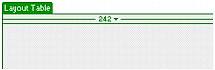
Sometimes, the width might not appear for a column; you might see any of the following:
- No width. If you do not see a width for the table or for a column, then that table or column does not have a specified width in the HTML code. To specify a fixed width, see Making a column autostretch or fixed-width.
- Two numbers. If two numbers appear, then the visual width as it appears in Design view doesn’t match the width specified in the HTML code. This can happen when you resize a table by dragging its lower-right corner or when you add content to a cell that’s larger than its set width.
For example, if you set a column’s width to 200 pixels, then add content that stretches the width to 250 pixels, two numbers appear at the top of that column: 200 (the width specified in the code) and in parentheses (250) (the visual width of the column as it’s rendered on your screen).
To reconcile the column widths, see Making column widths in code consistent with visual widths.
- Wavy line. A wavy line appears for columns that are set to autostretch. For information about setting a column to autostretch, see Making a column autostretch or fixed-width.
- Double bars. Columns that contain spacer images have double bars around the column width. For information about spacer images, see Using spacer images.
Related topics
- Setting column width
 |  |





