Adding a web service proxy using the WSDL description
Adding a web service proxy using the WSDL description
After you have specified a proxy generator (see About proxy generators) and configured the web service server models you want to support, you need to find a web service that provides the desired functionality and generate a proxy for that service.
To select a web service and generate a proxy from its WSDL file:
- Open the page that you want to add the web service to.
- Select Window > Components to open the Components panel.
- In the Components panel, select Web Services from the pop-up menu in the upper left of the panel, click the Plus (+) button, and select Add Using WSDL.
The Add Using WSDL dialog box appears.
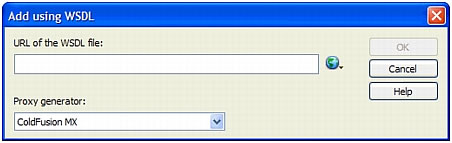
- Specify the URL of the WSDL file you want to use.
If you know the URL of the WSDL file, enter it in the URL of the WSDL text box.
If you don’t know the URL of the WSDL file, you can browse a directory of web services. When you find the web service you want, copy and paste the URL of the web service into the WSDL edit box. To start a web browser, click the UDDI browse button and select one of the listed web service registries. Dreamweaver will start the browser and open the selected registry. Locate the web service you want to use, and copy the URL of its WSDL file to the Clipboard (Control+C in Windows or Command+C on the Macintosh). Return to the Web Services Chooser and paste the URL into the dialog box.
You can edit the list of web service registries to include additional web service directories or specific web service providers. For more information, see Editing the UDDI web service site list.
- Select a proxy generator that supports your desired web services server model from the Proxy Generator pop-up menu.
Make sure the proxy generator is installed and configured on your system. For more information, see About proxy generators.
- Click OK.
The proxy generator creates a proxy for the web service and introspects it. Introspection is the process where the proxy generator queries the internal structure of the web service proxy, and makes its interfaces, methods, and properties available through Dreamweaver.
The web service is now available for use in the site, and appears in the Components panel. You can now add the web service to a page. For more information, see Adding a web service to a page.
Related topics
- Web service software components
 |  |





